Well, I was expecting this from Blogger for a long time. And never thought that Blogger has already introduced this gadget in last month. Just yesterday, I was about to fix someone's blog and discovered Featured Post gadget in the blogger's layout! And to be honest, I was more than happy . . .
Featured Post
Maybe most of you are familiar with the featured post. Though Blogger had no such option earlier, webmasters were able to display a featured post with the help of third party templates.
And there are also many scripts to help you out regarding featured post. But you don't need to use them anymore. Now you can use the default featured post gadget of Blogger. And it's really easy to install. :)
Use of Featured Post
You know, a blog always shows the latest post you've published. As you publish the new posts, the older ones are out of focus. But sometimes you may need the older posts to be displayed on special occasions.
Suppose I've some posts to be displayed in special occasions -
Adding Featured Post Gadget
Use of Featured Post
You know, a blog always shows the latest post you've published. As you publish the new posts, the older ones are out of focus. But sometimes you may need the older posts to be displayed on special occasions.
Suppose I've some posts to be displayed in special occasions -
- Happy New Year Card - At the beginning of the new year.
- Are you in Love - for valentine's day etc.
Besides I've many other posts which I may show as featured one any time. And you can also use this great feature if you need.
Adding Featured Post Gadget
Before you go, make sure you're signed in to your Blogger account. Now follow the steps below:
- Go to your Blogger dashboard/ control panel.
- Choose Layout tab from the left pane.
- Now hit on the Add a Gadget option from any place where you wanna place it (You can also fix the position by dragging)
- Then you will get the Configure window as shown in the image below.
- Go to the Select a Featured Post > Search your preferred post by labels or title > Choose your post > Check the Preview > Hit on the Save button.
- View your site!
Hopefully, this is gonna be a great tool for bloggers. If you need any further help, please knock me . . .


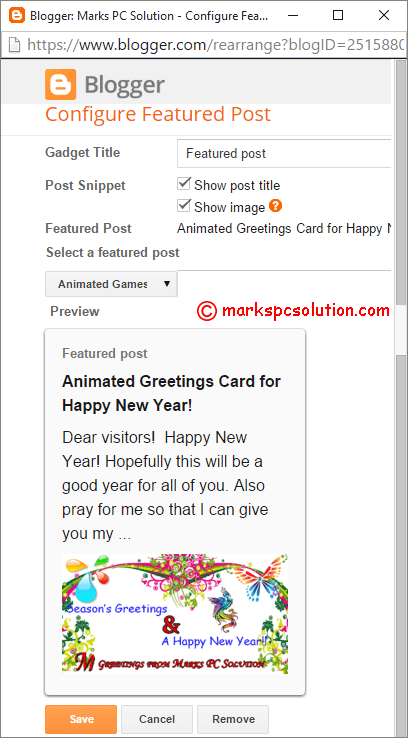
Comments
Post a Comment