Couple of weeks ago I shared an android app to measure your moving speed. And today I would like to share another speedometer app that will give you a more natural view just like a car dashboard! Let's see how does Thunder Speedometer works . . .
About the App
- Name: Thunder Speedometer
- Category: Transportation
- File Size: 4.4 MB
- File Type: APK
- Version: 1.0.1
- Rating: 4.5
- Developer: Hello Android
- No Ads!
Features
- Speed Unit: Kilometer/ Mile/ Meter/ Nautical Mile
- Speed Category: City/ Highway/ Cycling
- Themes: Ferrari/ Camaro/ Porsche/ Lamborghini/ Lexus
- Swipe to Change the Theme
- Automatic adjustment with the screen rotation
- Distance Calculator
- Compass
- Average & Maximum Speed
- Headup Display Mode (HUD)
- Realistic Dashboard View
System Requirements
- Works with the running versions of Android
- GPS Technology
Download > Install > Measure your Speed . . .
- Download the APK file from here.
- Install it on your Android Phone.
- Allow installing apps from unknown sources if it asks for.
- Wait a few seconds during the installation.
- After installing the app, you will get the thunder speedometer icon in the app list.
- Tap on the icon to run the app.
- You will get the Start/Stop button at the bottom.
- Then the app will look for GPS signal. As soon as the signal is detected, it will be showing your moving speed.
Remember -
- You should turn on your GPS (location service) before running this app.
- This app doesn't require your data connection.
How Accurate it is?
The accuracy of this app depends on -
- The strength of your phone's GPS technology.
- The strength of satellite signals in your area.
- Requires few seconds to adjust with the actual speed
Hope all of you will enjoy this app while travelling . . .

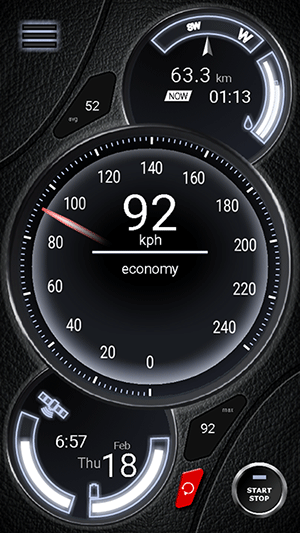
Comments
Post a Comment