Programs like MS Excel is full of functions. There are many useful functions that we don't use or we don't know about. One of them is CONCATENATE. It means joining or linking. With this function you can join texts from multiple cells. Let's see how . . .
Suppose you're working in an Excel Worksheet where you need to combine texts from different cells. I'm gonna show you an example. Let's consider the image below -
What do you see? I've imputed First Name and Last Name. In Full Name column I've used the formula i.e. CONCATENATE. And in the last column I've added Mr. with the full name.
So how do you use this formula? Here it is -
=CONCATENATE(A2," ",B2)
Observe it carefully. You can add more than 02 cells with this functions. Here I've just used 02 cells. You may think what is this " " for? You may notice that there is a space between the two i.e. " & ".
If you don't use " " then your full name will be like AbdurRahim. But two words should be separate. And for this weed need to put space. But in computer you should know space is a kind of character. That's why we need to put space between this quotation " " mark.
Now you have the full name in column C. If you wanna put Mr. before the full name then you can do it this way -
=CONCATENATE("Mr. ",C2)
Since we have the full name in Column C we can simply put "Mr. ",C2 within the bracket. You should notice that there is a space after Mr. so that we get the name as Mr. Abdur Rahim.
There is a problem!
You should have noticed that we've used two different columns for joining the names with Mr. But you can also do this in a single column. If you use the formula as below then you can do this task at once -
=CONCATENATE("Mr. ",A2," ",B2)
If you put the formula like this then you don't need the first two formula. Cause this one will join your names with Mr. without needing any additional column like the 2nd formula.
That's the screenshot of my work. And I've also uploaded the soft copy in Google Drive. You can download it from the link below -
If you face any problem or notice anything wrong in this post don't be late to inform us through comment box.
Stay well and stay with Marks PC Solution for cool tips, tricks and tutorials . . .
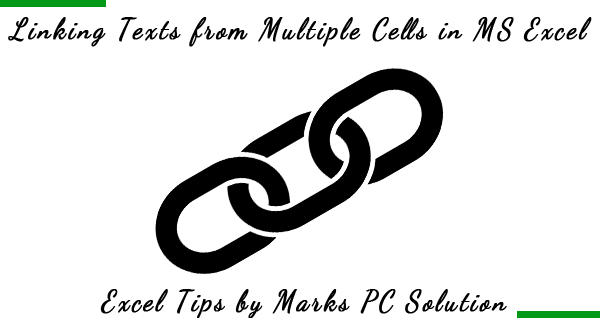
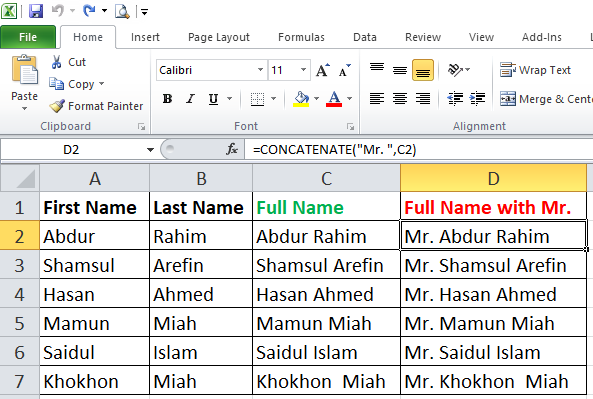
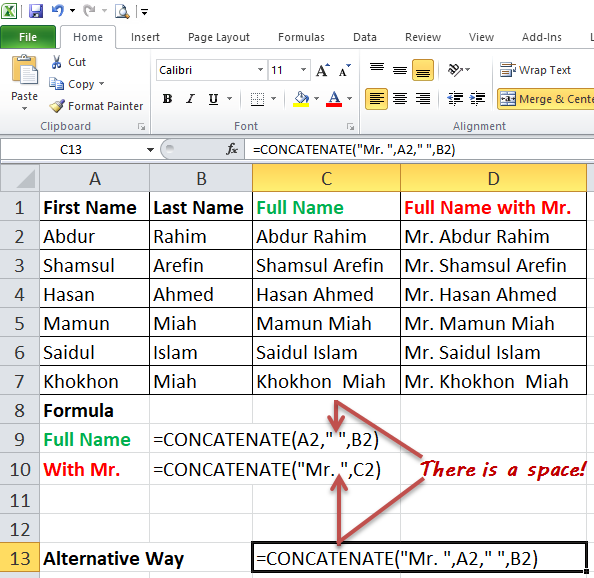
Comments
Post a Comment