ISO files are easy to share and safe to use. For different reasons you may need to convert a file into .iso file. Suppose you need to send an executable file through email. But you are not allowed to attach an executable file. In that case you can easily convert that program into .iso format and share with anyone.
There are many tools to deal with .iso files. But I'm gonna recommend you ImgBurn for iso conversion. It's a freeware application and complete your task quickly.
What you can do with ImgBurn?
If you're gonna create iso image from files and folders, then you've to use this option -
Follow the steps below:
What you can do with ImgBurn?
- Burn image file to disc
- Create image file from disc
- Verify disc
- Write files & folders to disc
- Create image from files and folders (including .exe files)
If you're gonna create iso image from files and folders, then you've to use this option -
"Create Image from Files/ Folders".
Follow the steps below:
- Download ImgBurn from here. There are several mirror links. You can download from any link.
- Install the application on your PC.
- Run the application and you will get a screen like the above image.
- Choose the option - Create image file from files/folders.
- Now you will get the following screen.
- Go to the file menu and choose > Browse for a source file or Browse for a source folder which is applicable for you. If you need to convert a singe file then choose file. If your contents are stored in a folder then choose folder.
- After adding your desired files or folder, hit on the convert button located at the bottom left part of the screen > Choose your destination folder > Hit the Save button.
- Finally you will get confirmation message. Hit on the OK button.

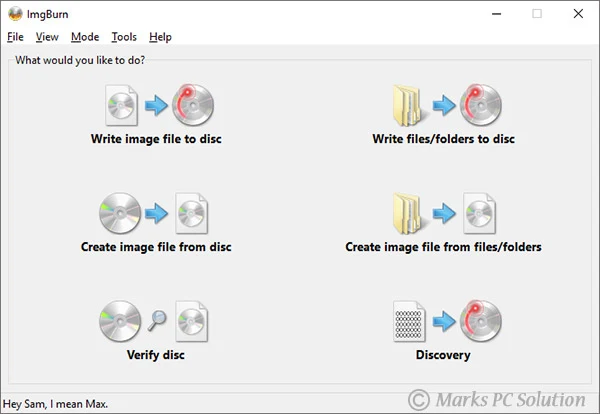

Comments
Post a Comment