Today I'm gonna share a terrific trick of Gmail. Well this is very useful too. Sometimes you may be composing a message in Gmail and you can do any of the following mistakes:
- You may send incomplete message.
- You may type wrong address.
- You may hit the send button by mistake!
And any of the above mistakes may cause you to face serious situation if you're betrayed by luck!
Gmail users can easily get rid of this problem. Because there is a way to cancel your sent mail. But you've to enable this system manually. Google labs offer you to undo your sent or sending mail within 30 seconds after hitting the send button. Let's enable this setting.
First, sign in into your Gmail account. Now look at the top right corner of the window. There is a Settings button with a down arrow. Click on it and hit on Settings option.
Here you'll see few tabs. Choose the Labs Tab from here. Then scroll down and find out the Undo Send button. There are two options. Enable and Disable. The default setting is Disable. You've to choose the Enable option. And hit on the Save button from below.
Now whenever you send any mail to a person you'll see this message-
Now you can cancel the sent mail by hitting the Undo button.
NB: To gain access to the Google Labs you must open your Gmail in Standard View. If you're using Basic HTML view then it looks like below image. You can choose Standard View from here.

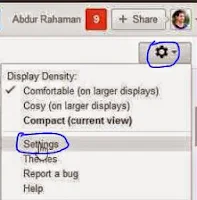


Comments
Post a Comment