AddThis sharing sidebar is a very common gadget for social sharing. Smart developers or bloggers often use AddThis tools in their webpages. Because it looks nice and thus attracts many visitors to share your contents in their networks. And I also like it because it's small in size and loads faster.
If you would like to design your own sharing buttons, then it's okay. But if you're thinking of third party tool, then I recommend AddThis. It's very easy to setup. You've to register in AddThis website. There you will get a dashboard which provides your sharing analytics!
Limitation
AddThis has both paid and free tools. Of course the paid users get more benefits. Suppose if you're a free user, then you will not have button counts in your gadget.
Registration/ Sign Up
First you've to create an account in AddThis. Creating an account is very easy here. You can sign up via Google, Facebook or Twitter. Or you can simply create an account through your email ID. The link below is the account opening page:
After completing the sign up process, sign in to your account and go to the Dashboard. Here you will get Analytics and Tools menu. Go to the tools menu to check available tools for your site.
Choosing the Right Tool for your Site
As mentioned earlier, you will get several paid and free tools in the tools page. And you know I always focus on free tools. There are different types of tools such as - Sharing Tools, Follow Tools, Recommended Contents etc.
Hopefully you already know which tool is used for which work. And their setup system is almost same. So, I will just talk about Sharing Sidebar. Have a look at the sample:
Have you noticed the behavior of the above sidebar? When someone visits your site, the sidebar will be displayed in the left or right as you've configured. And the visitors can vanish the sidebar anytime by pressing a small arrow which will be located below the bar.
I think it's very handy for the visitors. Because if they can't read something in the page due to the sharing bar, then they can hide it. And if the readers like your article and would like to share it, then they can get the bar back!
How to Setup?
Setting up the code is also very easy. Simply follow the steps below:
- Go to the Tools page.
- Then move to the Share Tools > Sharing Sidebar > Setup.
- Choose a side - Left or Right.
- Choose your site theme i.e. Dark, White, Transparent etc.
- Enter your Title if necessary (It appears above the bar).
- Choose number of buttons to be shown. You can also choose which buttons will appear.
- Hit on the Show more options if you need to adjust more.
- Hit on the Activate button.
Your code is now active. But in order to appear the sidebar on your page, you must place the code (The code which you get at the bottom of your settings page) in your page source. This is my code:
<!-- Go to www.addthis.com/dashboard to customize your tools --><script type="text/javascript" src="//s7.addthis.com/js/300/addthis_widget.js#pubid=ra-54caee1f0a654417" async="async"></script>
You have to place this code in your site's source code/ HTML in the <body> section. If you're using blogger, then you can place the code through HTML/JavaScript gadget.
For other websites, place the code in the <body> section.
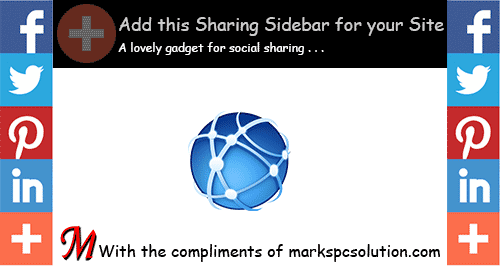

Comments
Post a Comment