With the improvement of technology, things are getting easier. You know, as a word processor, MS Word provides all the necessary elements & facilities for preparing any sort of document. Additionally, it has thousands of online templates to enhance the user experience. Let's explore . . .
Applies To -
- Microsoft Office 2007
- Microsoft Office 2010
- Microsoft Office 2013
- Microsoft Office 2016
Template Categories
Actually there are varieties types of online templates in Archive. The prime categories are divided as -
- Business
- Personal
- Industry
- Design Sets
- Education
- Event etc.
But specifically, we may get the following types of templates -
- Letters & Applications
- Wedding/ Birthday Party Invitations
- Party Menu
- Certificates
- Sales Invoice/ Sales Order/ Thanks Letter
- Meeting Minutes
- Survey Formats
- Report Cover
- Business Cards
- Resume
- Business Newsletter
And there are a lot of such stuffs . . . .
Get your Desired Template(s)
- Start MS Word in your PC.
- Go to the File button and choose New.
- Now you can type and search your desired template using the search box.
- For example, type - Certificate. And there will be many samples.
- Choose one that you need. And hit on the create button.
- Now your template will be downloaded.
- Make necessary changes and save it on your hard disk. It's simple!
Look at the above image. Here you can search for your desired types of documents. After entering a search query, you will get the categories on the right side.
And look at the image below. After choosing a template, you will get its details. Then you've to hit on the Create button to download that template.
Hope this trick will help you all. Stay with Marks PC . . .


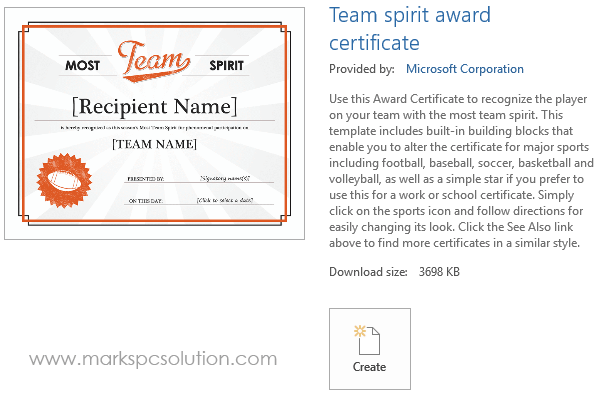
nice
ReplyDelete