From now you can choose and insert your desired special characters in your blog post. Recently Blogger has added this option in its post editor. It offers several fonts and categories of special characters.
While writing a new blog post you may need some special characters. Or sometimes you may need emoticons to share your feelings with the readers. To fulfil your need, blogger has added a new feature named - Insert special characters 👌.
You will get this option at the editing toolbar and it's very next to the Insert a video option. Look at the image below -
Simply click on the marked icon and you will get the following dialogue box -
Using this dialogue box you can search your required characters from different categories. You can also search a character by keyword or by name.
Another useful search method is also available - drawing. Yes! You can manually draw the your character in the blank box. And this dialogue box will automatically find the desired symbol for you.
For example, few days back, I was trying to insert a symbol in one of my posts. It is called vertical ellipsis (⋮ ). But that time the name of this symbol was unknown to me. Then I just drew the symbol and it appears in the list. Look at the image below -
You just need to draw the symbol in the right side box. And the similar symbols will appear on the left. Isn't it really handy?!
So guys, hope this trick will be of great use for you. See you in the next topic . . .
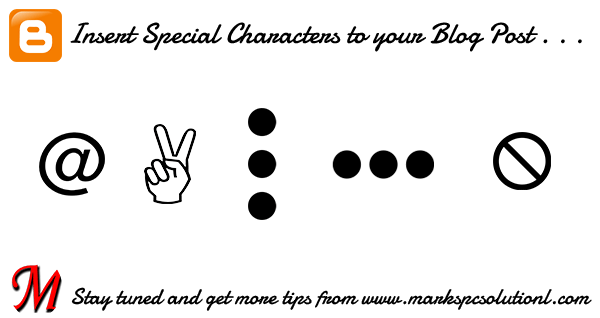


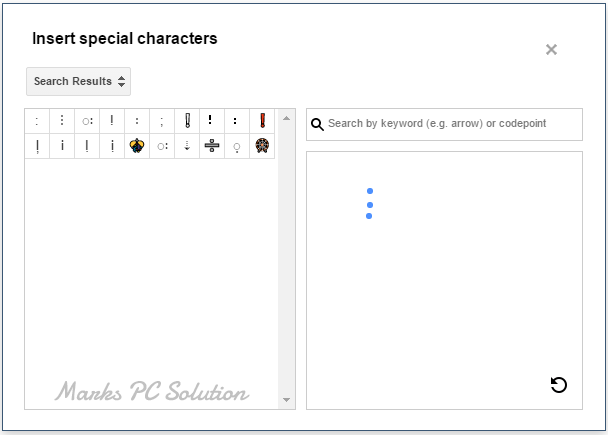
Comments
Post a Comment