When working on web I always prefer Google Chrome. But it's time to think about something else. Yes, the new Firefox. Mozilla named it Firefox Quantum - it's updated, improved and dashing! Let's give it a try . . .
About Firefox Quantum 57.0.2
Mozilla's CEO Chris Beard says that this new version of Firefox is blazing fast. This rebuilt brand new web browser will deliver a completely different experience to the users. It's modern, quick and efficient.
Mozilla hopes that the Internet users will also agree with them. Now time will say what the reality will be . . .
What's new in this rebuilt?
- Best Firefox ever - 2x Faster browsing experience
- A powerful new engine for rapid performance
- Better and faster page loading with less computer memory
- Smart design for intelligent web browsing
- 30% lighter than Chrome - less pressure on your RAM
- Improved tab switching - more responsive
Tips for the new users . . .
If you're new to Firefox then I would like to share some basic tips that may enhance your experience with this browser. Before you begin make sure that you've got the latest version of Firefox i.e. Firefox Quantum 57.0.2.
Reader View
It's like Microsoft Edge's Reading Mode. If you're bored with the ads and graphics of a website, then you can enter into Reader view. This will remove ads and unnecessary graphics from web page and optimize it for better reading.
You will find the reader view button 📄 at URL bar. Remember that some websites may not support reader view. In that case you will not see the reader view button.
Screenshots
This new version of Firefox includes a nice screen capturing tool. Most of the available screenshot application can only capture the monitor view. But this one is capable of capturing a whole website. That means you can only capture and current view as well as the full webpage.
Follow the above image. You will get the screenshot option by clicking the action button which is located in the URL bar.
Save your Favourite Article/ Video
This feature is called Pocket. If you need something to watch later, then you can save it in pocket. Later you can find it in your pocket list.
Pocket button is also available in URL bar. Don't forget to sign in to Firefox before using Pocket.
Library
Firefox Quantum provides library facility for the users. This is really a great feature to get all of your stuffs in one place.
Your pocket saves, bookmarks, history, screenshots all will be available in library. You will get the library icon at the upper right corner of the browser.
Tracking Protection
Need privacy? Choose New Private Window from menu button or press Ctrl+Shift+P for private browsing. This will take you to the private mode which is tracking protected. When you're in this mode your history, cookies, temporary files and search queries will not be saved.
Online trackers will be blocked by Firefox so that your information can't be leaked.
I think Firefox lovers are already appreciating its team for this great work. And hopefully chrome lovers will also think about Quantum . . .
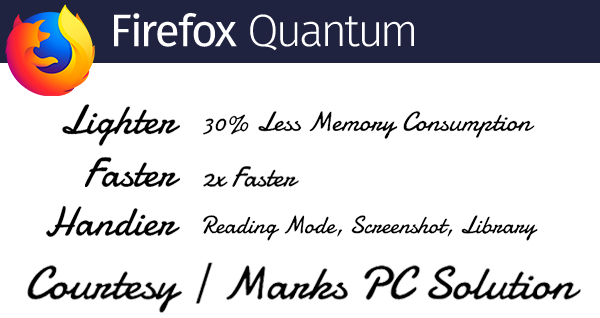

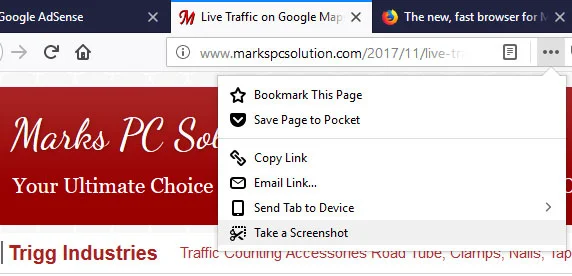
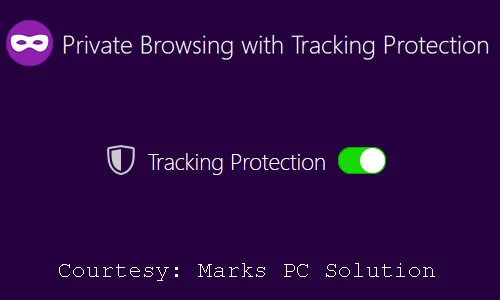
Comments
Post a Comment