The general idea about Google is it's a search engine. Though many people are familiar with the different services of Google, but only few of them know how to use Google smartly. Yeah! I mean it . . .
Maybe you know about how to use Google as Calculator. Google also gives you the interface of a scientific calculator if you type scientific calculator in the search box. I've written some posts about these topics. If you're not familiar with these, you can read . . .
Today I'm gonna show two more tips of Google! You can use Google as Converter. Google let you convert currency and unit.
Unit Converter:
You can convert from one unit to another by Google Unit Converter.
- Simply open Google Home Page
- Type Unit Converter and press Enter
- Immediately you will get a conversion interface at the top of search results
First you have to choose a category. Let's consider Speed. Then choose Miles/hour from the left box and Km/hour from the right box. Type 100 in the Mile box and get 160.934 Km as result!
Currency Converter:
Google also let you convert from one currency to another. You can convert Euro into Dollar or Dollar into Pound. The procedure is same as Unit Conversion.
- Open Google Home Page
- Type Currency Converter and press Enter
- Get the converter immediately
There are two options to choose currencies. Let's choose US Dollar in the first box. And Euro in the next. Type 1 in the dollar box and get 0.76 as result in the Euro box.
You should notice the conversion rate at the top. 1 US Dollar Equals to 0.76 Euro. This conversion process is alive. Rates may change frequently.
Google tries to provide you the most recent rate. But it can't guarantee the accuracy of the exchange rate.
You can also read Currency Conversion Disclaimer.
Update!
By the way, I'm having trouble to use the currency converter and unit converter. Don't know for how long time this problem will prevail. When I'm searching by Unit or Currency Converter, even calculator, only search results appear. There is no converter or calculator!
However you can use this tool to convert currency. This is also very cool!

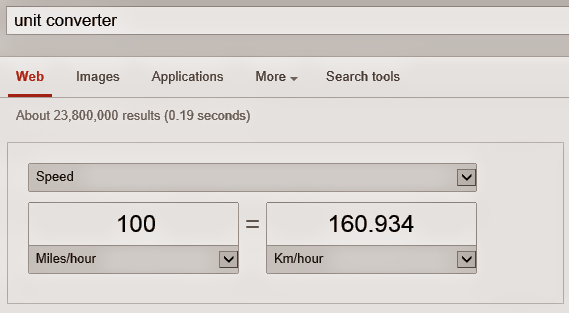

Comments
Post a Comment