We're just at the beginning of cloud computing. And I think many of you are familiar with the applications of Google Drive. With Google Drive apps, you can perform almost all tasks of Microsoft Office. Today I would like to talk about Google Docs which can be used as a perfect alternative of Microsoft Word.
Features & Advantages
- A 100% free tool for collaboration (Share with anyone, work at the same time)
- No need to purchase software or renew license
- Access your documents from any device (Phone, Tablet, PC) anywhere
- Thousands of options to organize and decorate your documents
- Documents are automatically saved to drive!!
- Compatible with Microsoft Word (Open and edit MS Word Files)
- No unnecessary options
Requirements
Basically it's a browser based application. For best performance, you must use the latest version of Google Chrome. And the connection speed should be more than 256 kbps to load the page properly.
How to Use Google Docs?
All you need is just a Google ID. If you've a Gmail account, you can directly access Docs from Google Drive. Simply sign in to your Google ID, then follow the URL below:
Hit on the red New button and choose Google Docs to create a new document.
After creating the new document, you will get an interface which is almost similar to Microsoft Word 2003. And the pull down menu commands are also similar to Word 2003 except few changes. You can use the same keyboard shortcuts that are used in MS Word documents.
- Use File menu to share, open, create, rename, download or print a document. Page setup option is also available here.
- Use Edit menu for undo, redo, cut, copy, paste, find & replace.
- Use View menu to adjust your visual settings.
- Use Insert menu to add image, equation, symbols, page number, header, footer, drawing etc.
- Use Format menu to give your document a final touch i.e. bold, italic, underline, line spacing etc.
- Tools menu helps you to check spelling, word count, research and define.
- Table menu provides you the complete solution for creating and editing the table.
Remember, these 7 menus are very similar to Word XP or 2003. But unnecessary options are not included here. And some new options for collaboration are added which you can't find in Word.
Look at the Google Docs interface below:
For your convenience and quick access, you can use the toolbar just below the menu. Print, font, font size, text color, style, linking, bold, italic, underline these options are always ready to use.
If you need to save something on your hard disk, go to the File menu > choose Download as > Microsoft Word or any other format you need > Save.
By default, the new document is untitled. If you need to give it a name, use the Rename option from the file menu.
Work Offline!
What did you think? You must be always online to work in Google Docs? Not necessarily! You can also work offline (even without signal) if you need to.
For this, you must be signed in to chrome. And then visit either Docs, Slides or Sheets. Offline editing will be turned on. Know more . . .
Hopefully, you've enjoyed the post. If you have any query, you know what to do . . .

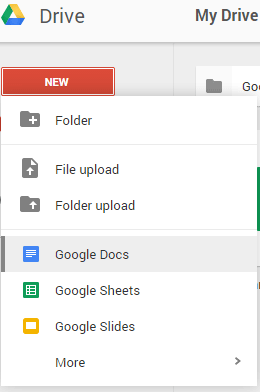
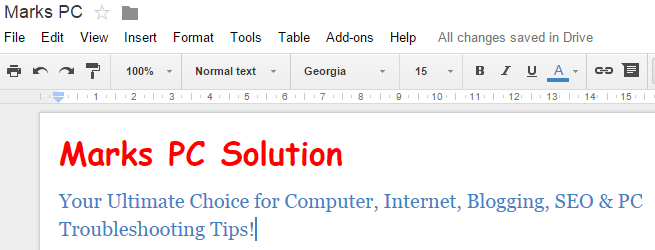
Comments
Post a Comment