Most of the people prefer Gmail as their email service. But not more than 10% of them are familiar with Gmail Labs. Maybe you're thinking what are labs? Gmail Labs are some experimental features which you can add in your Gmail.
About Gmail Labs
Gmail has some experimental features which are not enabled by default. But you can use any of these features to test. Most of the labs are running for a long time without any major problem. But as these features are experimental, you should remember -
About Gmail Labs
Gmail has some experimental features which are not enabled by default. But you can use any of these features to test. Most of the labs are running for a long time without any major problem. But as these features are experimental, you should remember -
- These features may change
- They may break
- Even they may disappear at any time
If any enabled Gmail Labs feature is out of service and you face any problem to load your inbox, then you can use the following URL to load the inbox without any lab feature -
https://mail.google.com/mail/u/0/?labs=0
Look at the red part of the link. Labs=0 means all the labs are disabled. If you wanna back to your normal settings, simply remove labs=0 from this link. Then reload the page.
Enable/ Disable Lab Features
- Sign in to your Gmail Account.
- Hit on the Gear icon (Settings icon) from the right > Choose Settings.
- Now you will get all the Settings Menu. Choose Labs.
- Here you will get the list of Enabled and Available Labs.
- You can Enable/ Disable any lab from this page.
- If you make any change, the Save Changes button will be available at the bottom.
- Enabled Labs - Lab features which are already enabled.
- Available Labs - Which are not in use but available for use.
Some Useful Labs | Which I prefer personally
- Undo Send - Such a unique feature should be used by every Gmail user. If you enable this feature, you can cancel a sending message within 30 seconds after hitting send button. Suppose you sent a message to the wrong person, or the wrong message, or an incomplete message, you can cancel it within 30 seconds.
- Unread Message Icon - Enabling this feature will show the number of unread message in your browser tab along with Gmail icon. Note: Some browsers may not support this feature.
- Quote Selected Text - This one is very handy when you're replying to a message. Suppose you wanna quote a text of the message which you're replying to. Simply use your mouse to select the text and hit on the reply button. The selected text will be quoted to your message.
- Authentication Icon for Verified Senders - It's about your security! You may receive some messages which are about your online accounts. And some criminals may try to contact you instead of the original sender. If this feature is enabled, you will see a verification icon left to the sender if that sender is verified by Gmail. Such as - eBay, PayPal, Google etc.
Other Labs you can Try
- Auto Advance - Automatically shows the next message when you delete a conversation.
- Right Side Chat - Moves your chat window to the right side.
Currently, Gmail Labs offers 20 lab features. But not more than 7/8 of them are useful. But you can give a try and share your opinions with us. Your views will be appreciated . . .

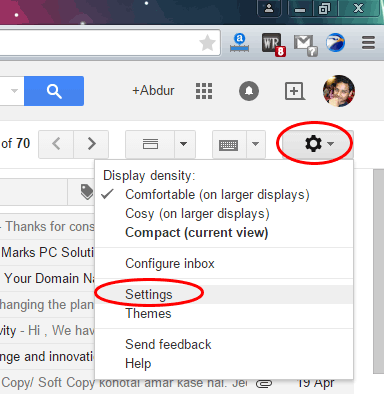


Comments
Post a Comment