We're familiar with ribbon interface from Microsoft Office 2007. And now the latest version is Office 2016. In ribbon interface, everything you need is just a click away. Here, you don't need to search for an option through drop down menu.
The main problem of the ribbon is, it reduces your typing/ working space. That's why your system may hide the ribbon automatically. But if you're not tensed with the working space, then you should keep the ribbon turned on. Definitely it will make your tasks more convenient.
Show/ Hide the Ribbon in Office 2013/ 2016
Hitting on this button will prevent the system from hiding the commands automatically. Or you can use Ctrl+F1 to switch between modes.
Show/ Hide the Ribbon in Word 2007/ 2010
As I'm using Word 2016, providing screenshots for earlier versions is bit tough. And ribbon option is little bit different in Word 2010 and 2007.
But I hope, Ctrl+F1 works in these versions too! And you can also follow the image below:
Clicking on the down arrow (Cutomize Quick Access Toolbar) will allow you access these options.
As the ribbon is now displayed, you can see Minimize the Ribbon option. When the ribbon commands are hidden, you will see the opposite option.
And in Office 2010, a small up arrow will be shown just above the ribbon commands. Clicking on that button will hide your ribbon commands.
And always remember the keyboard shortcut for this option -
Hope this trick will help a lot if you're in trouble with the ribbon display options. If you still need to be clarified, please knock me . . .
Show/ Hide the Ribbon in Office 2013/ 2016
- Simply press Ctrl + F1 to switch between ribbon views. When the ribbon is turned on, press Ctrl+F1 to hide this. Using the same keyboard shortcut will turn it on again!
- Or if you're not good at memorizing the keyboard shortcuts, please follow the image below -
Look at the options -
- Auto-hide Ribbon: It will keep the ribbon and tabs hidden automatically. To view the commands, you need to click at the top of the screen.
- Show Tabs: It will only display the tabs. When you click on any of them, you will able to see the commands.
- Show Tabs & Commands: This is what I prefer most of the cases. Choosing this option will show the ribbon tabs and commands.
When your system is automatically set to Show Tabs option, you will be able to view the commands when you choose a tab. In that case, if you would like to pin the ribbon, simply look at the image below:
Hitting on this button will prevent the system from hiding the commands automatically. Or you can use Ctrl+F1 to switch between modes.
Show/ Hide the Ribbon in Word 2007/ 2010
As I'm using Word 2016, providing screenshots for earlier versions is bit tough. And ribbon option is little bit different in Word 2010 and 2007.
But I hope, Ctrl+F1 works in these versions too! And you can also follow the image below:
Clicking on the down arrow (Cutomize Quick Access Toolbar) will allow you access these options.
As the ribbon is now displayed, you can see Minimize the Ribbon option. When the ribbon commands are hidden, you will see the opposite option.
And in Office 2010, a small up arrow will be shown just above the ribbon commands. Clicking on that button will hide your ribbon commands.
And always remember the keyboard shortcut for this option -
Ctrl + F1
Hope this trick will help a lot if you're in trouble with the ribbon display options. If you still need to be clarified, please knock me . . .
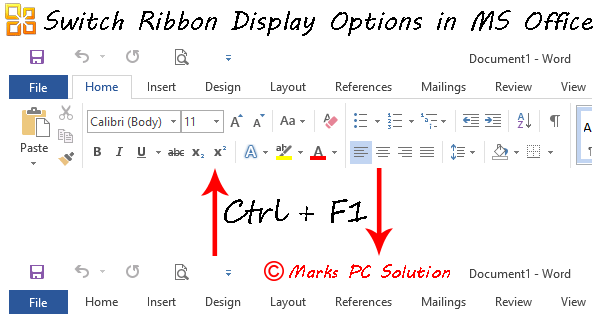


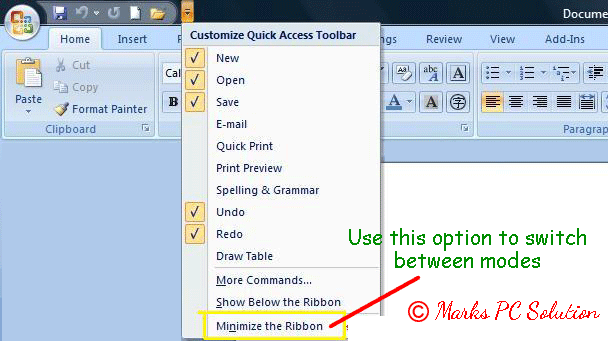
Thank's..
ReplyDelete