Google Maps is a great communication app developed by Google. Millions of entities are already listed on it. But your own business may be missing here. If you'd like to add your business to Google Maps, follow this post . . .
Necessary Tools
- Android Phone with GPS & Data Connection
- Google Account
- Google Maps App
- My Business App (Optional)
Adding your Business to Maps
- Get your Android Phone and turn on its GPS & Data Connection.
- Make sure you're signed into your Google Account and its services.
- Run Google Maps from your Phone.
- I guess you're exactly on your business spot. Make sure the location indicator is in exact position.
- Now click on the menu button from the upper left corner.
- Scroll down and choose Add a Missing Business.
- Add a Place > Enter your business Name, Address, Category, Phone Number, Web Address, Photos etc.
- If the location indicator doesn't locate your position exactly, then you can use this option (Mark Location on Map) from address.
- Make sure everything is done properly. And finally, hit on the Submit button from the upper right corner.
- Immediately Google will confirm your submission through email.
Now go to the Maps again and find your business there. Write reviews and add photos of your business to make it more attractive to public.
In my next tutorial, you will know about claiming your business . . .
In my next tutorial, you will know about claiming your business . . .
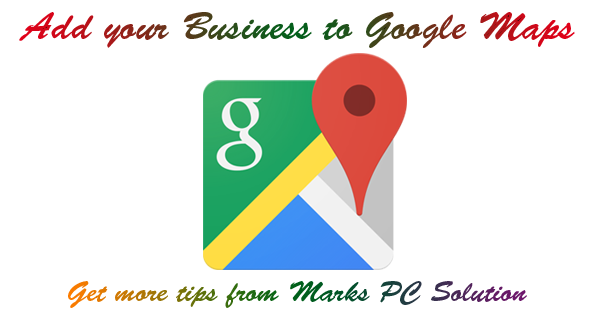

Comments
Post a Comment