With Ringtone Maker you can easily cut the favourite part of favourite song and use it as ringtone. If you search for ringtone maker in Google Play, there will be thousands of this kind. But I would like to recommend you this one which is developed by MeiHillman. I've personally used this app and finished my work with proper convenience.
Ringtone Maker | About
- Name: Ringtone Maker - MP3 Cutter
- Rating: 4.8
- Developer: MeiHillMan
- Works with almost all running versions of Android
Ringtone Maker | Features & Advantages
- Built-in File Browser
- Supported Audio Formats: MP3, WAV, AAC, AMR, 3GP, M4A
- Sound Recording Option
- Editing (Cut the desired part of an audio)
- Directly Assign the Tone as Music, Alarm or Ringtone from this app.
- Maintain Original Sound Quality
- Millisecond Level Accuracy
- Assign Ringtone for Contacts
Ringtone Maker | How to Use?
- Download the app from the above link.
- Install & run the application.
- Tap on the Ringtone option.
- Now you will see the audio list of your phone.
- You can also scan your memory to get the audio files.
- Now tap and hold on a song/ audio and choose the Edit option.
- Here you can choose the Start and End of the audio that you wanna cut.
- You can set the time by moving the sliders or you can also set it by entering the value (Consider the value in second instead of minute).
- Now hit on the play button to test your ringtone.
- If everything is okay then hit on the save button from the top right corner. Choose your type - Music/ Ringtone/ Alarm/ Notification > Choose a Name > Save it. That's it.
If you like to create your own ringtone, then you're gonna love this app . . .


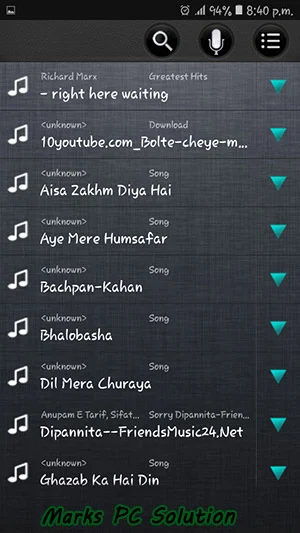



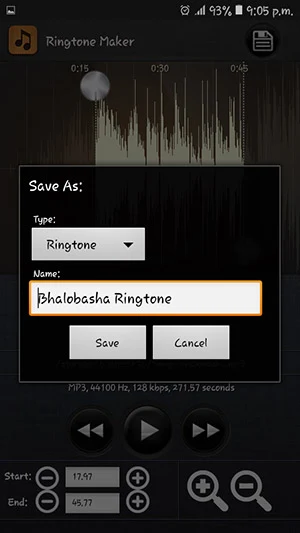
Comments
Post a Comment