Microsoft Office displays the list of recently used documents in its programs i.e. Word, Excel, PowerPoint and some other programs. For your convenience, you can change the number of recent items to be displayed. Let's see how -
Applies to -
Customize the Recent Document List | Office 2010, 2013, 2016
Applies to -
- Office 2016
- Office 2013
- Office 2010
- Office 2007
Customize the Recent Document List | Office 2010, 2013, 2016
- Start any of your Office programs i.e. Word or Excel.
- Hit on the File button from upper left corner and choose Options.
- Now you will see Word Options window. Go to the Advanced tab from the left pane.
- Scroll down and find the Display section.
- Look at the
Now hit on the OK button to save your settings.
For Office 2007
The settings are almost same here except you've to hit on the Office button instead of File. Then -
For Office 2007
The settings are almost same here except you've to hit on the Office button instead of File. Then -
- Word Options
- Advanced
- Display
- Show this number of recent documents. Type your digit i.e. 50
That's it.
Stay connected for more tips . . .
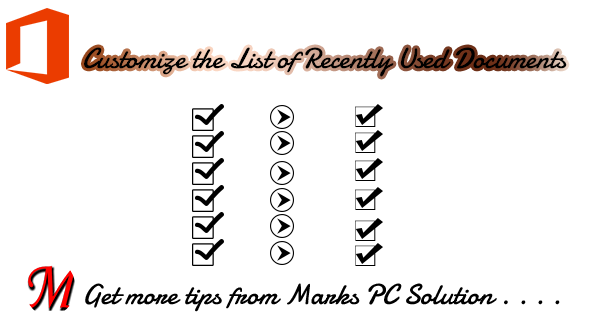


Comments
Post a Comment