More than 80% Smartphones are now operated through Android OS. And all the necessary applications are found on Google Play. But you can also backup your applications if necessary. And later you can share them with someone or restore on your phone when necessary.
Android Application File Format
The file format of Android applications is known as APK (Android Package Kit). Where in Windows OS we use executable (.exe) files. You can easily backup your installed applications and store them as APK file.
About the App
- Name: Assistant for Android/ Android Assistant
- Category: Productivity
- App Rating: 4.4
- Age Rating: 3
- Size: Around 1 MB
- Offered by: AA Mobile
How to Backup Android Apps?
There might be different ways to do this task. But I would like to recommend you Android Assistant for this purpose. However it includes many other effective tools which are really helpful to operate your phone smoothly.
Download the app from the above link and install it on your phone. Now follow the steps below to backup your apps -
- Run the Android Assistant.
- Move to the Tools > Backup & Restore.
- Now you will see the list of apps.
- Select the apps that needs to backup.
- Finally tap on the backup button from the bottom.
That's it. The following screenshots may help you.
After taking APK backup, you can store this file or share with your friends. Later you can restore these applications from APK.
Remember, to install application from APK, you may need to allow unknown source application from your phone settings.
Hope this post will help you. See you on my next post . . .


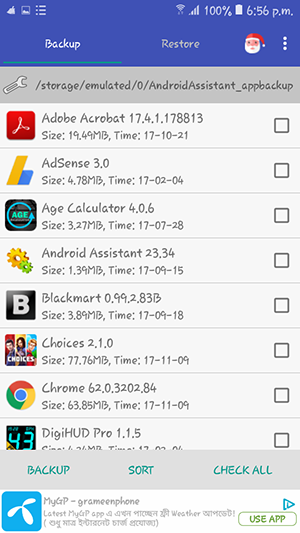


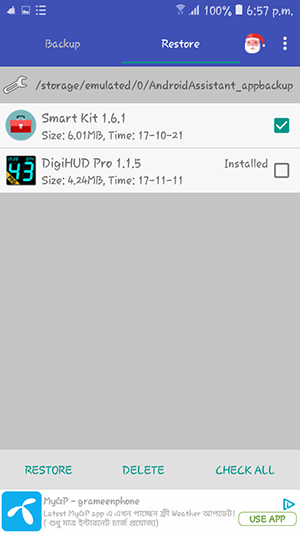
Comments
Post a Comment