Well this is a very common issue for the Windows users. Often you may experience this sort of problems. On your computer properties you may notice only 4.89 GB of RAM usable out of 8.00 GB. Or 3.41 GB usable out of 4.00 GB.
If the difference is not very significant then I suggest you not to take any action. Suppose if 7.86 GB is usable out of 8.00 GB then it's pretty okay. No action needs to be taken at this situation. Cause those portion of RAM might be used by the system hardware.
But when the difference between installed RAM and usable RAM is too much then you must find out the reason and take necessary action to resolve the issue. Otherwise you can't get the optimum performance.
Tips: You can check your system properties by simply pressing Start + Pause. Or right click on My Computer/ Computer Icon and choose Properties.
Tips: You can check your system properties by simply pressing Start + Pause. Or right click on My Computer/ Computer Icon and choose Properties.
Probable Reasons
- You're using 32 bit version of Windows.
- The Mainboard/ Motherboard can't handle the amount of installed RAM.
- Your system is very old and BIOS version is also old.
- The unusable portion of RAM is reserved by hardware.
Note: Windows XP and Windows 7 Starter Edition can't use more than 2 GB RAM. So if you're using 4 GB or 8 GB there, then it's nothing but waste. Also remember that the later editions of Windows (32 bit) can use maximum 4 GB of RAM. Windows 7 Pro & Above (64 bit) versions can handle up to 192 GB of RAM if supported by your Motherboard.
What to Try
- Check System Configuration: If you have a new computer with updated version of 64 bit Windows then this is the main reason of less usable memory. Press Start > Type msconfig > Hit Enter > System Configuration window will appear on the screen. Then go to Boot > Advanced Options > Unmark Maximum memory if it's checked. Now restart your PC and hopefully the problem is fixed!
- If the above method doesn't work, then you should check the capacity of your motherboard. You can get this information from manufacturer's website. If your motherboard has a limited capacity of using RAM i.e. (2 GB or 4GB) then your system needs to be updated.
- Or you can try updating your BIOS version. But don't try to do this if you're a normal user.
Hope this will solve your problem. If the problem continues then don't hesitate to contact Marks PC. I'll be available at your service . . .


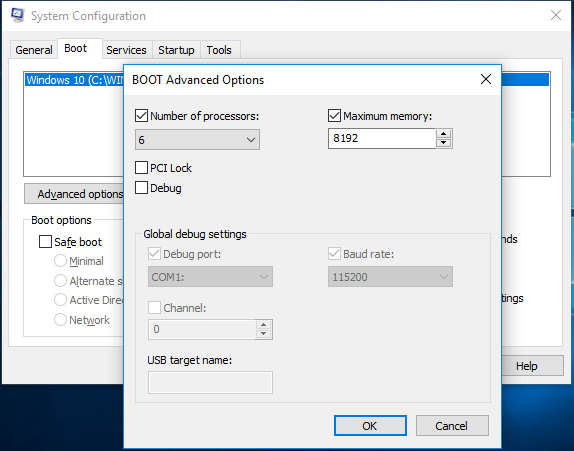

Comments
Post a Comment