As the name indicates, developer options allows you to perform many tasks which can't be done in normal mode. This feature is included with most of the Android phones and tablets. But it's been hidden so that normal users can't access to this special feature. Cause any wrong use of this option may lead to device malfunction!
Well I'm not gonna talk about the details of this feature. Here I will just show you how to activate this option.
Enabling the Developer Options
Your first task is to find out the Build Number of your phone. It's located in almost same place. But depending on the Brand and Android Version of your phone finding this option may not be same in all cases. It may take following paths -
Well I'm not gonna talk about the details of this feature. Here I will just show you how to activate this option.
Enabling the Developer Options
Your first task is to find out the Build Number of your phone. It's located in almost same place. But depending on the Brand and Android Version of your phone finding this option may not be same in all cases. It may take following paths -
- Go to Settings > About Device/ About Phone > Software info > Build Number
- Or, Settings > About Phone/ About Device > Build Number
- Or, Settings > About > Software Information > More > Build Number
After discovering the Build Number, tap 7 times over this option. And then you will see a message like - Now you're a developer/ Developer options has been enabled or something like this. Once enabled, you will find this option from Settings.
Disabling the Feature
If you don't use it, then you can keep this option turned off. But if you need to remove this feature completely then follow the steps below:
- Go to the Settings > Applications > Settings > Storage
- Now tap on Clear data > Press Delete to confirm. That's it.
Warning
- Developer options are for expert use only.
- Any wrong use may deteriorate device performance as well as lifespan.
Disclaimer
Developer options must be handled with care. I just showed you the way to activate this feature. And I've also warned you not to misuse it. So, Marks PC Solution is not responsible by any means if you face any trouble after enabling this feature! So use it with your own risk. Thank you.


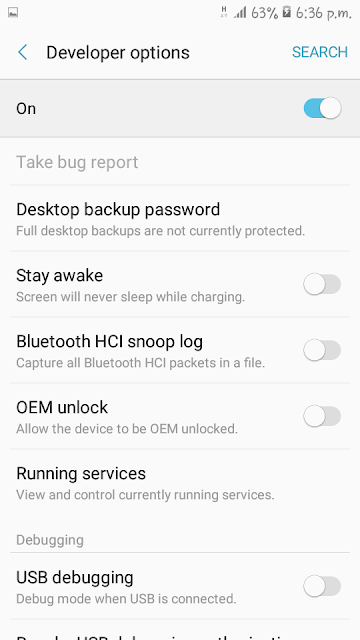

Comments
Post a Comment