If you work with PDF documents then you must be familiar with the most reliable PDF creator - doPDF. Currently doPDF is offering version 8 and its size is 40 MB! Where doPDF 7 was only 4 MB and version 6 was only 1.2 MB! And I know it will be very difficult for you to find doPDF 6 or 7.
Because doPDF doesn't store the previous version of this tool. And every third party software download site has already upgraded to the latest version of doPDF. That's why I'd like to share doPDF 7.2 with you.
Features & Advantages
- Fast, Simple & Reliable (Consume minimum resources)
- Same installer supports both 32 and 64 bit OS
- Works with any printable documents (400+ documents supported)
- Supports 33 languages
- Customizable (Page Size, Output Quality, Save Location, Embed Fonts etc.)
How to Download & Install?
- Download doPDF 7.2 (It's 100% safe and ad free). It's a zip folder and 3.7 MB in size.
- Unzip the folder and double click on dopdf-7.exe to start installing.
- Complete the installation normally - Choose your language > Next > Agree > Choose Destination > You can set as default or not > Install.
- After completing the installation, you may get a shortcut on your desktop or start menu. And the doPDF printer plugin (virtual printer) will be found in the print option of every program.
How Does doPDF Work?
Actually doPDF works as a virtual printer. With this tool, you can simply print your document virtually. After printing a file, it will be converted into a PDF document and saved in your hard disk.
Look at the doPDF printer in MS Word Print option -
Like MS Word, you will get the doPDF printer in the print option of other programs.
How to Use doPDF?
Most of you know, how to work with doPDF. But I would like to write something for the beginners -
- Make sure doPDF is installed on your system.
- Now open any printable document (ie. MS Word, Notepad or even a Webpage).
- Press Ctrl+P to open Print option.
- Select your Printer - doPDF.
- Go to printer properties or preferences to customize your settings if necessary.
- Now hit on the Print button > Choose File Name, Destination, Quality etc. > Hit OK to print your document.
- Now you can view your document through any PDF viewer.
Hopefully, everything is clear about doPDF. Still if you have any confusion, please share with us . . .

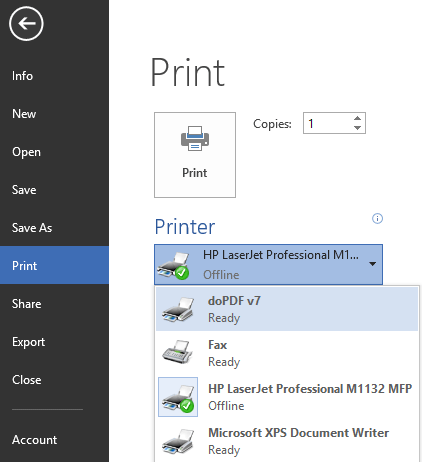
Comments
Post a Comment