EASEUS Data Recovery Wizard is the most powerful as well as successful data recovery tool. With this tool, you can recover almost any lost data whether intentional or caused by virus. And Marks PC Solution is gonna share this tool for the visitors without any charge! It's 100% Free! No serial key or crack is needed to activate!
System Requirements:
Data recovery wizard is capable of working with almost all running versions of Windows OS starting from Win 2000 to Win 8.
And you don't need heavy configuration to run this software. Hopefully, you will have no trouble to use this lovely tool.
Cautions!
System Requirements:
Data recovery wizard is capable of working with almost all running versions of Windows OS starting from Win 2000 to Win 8.
And you don't need heavy configuration to run this software. Hopefully, you will have no trouble to use this lovely tool.
Cautions!
- Don't install Data Recovery Wizard to the Bad Device.
- Don't change anything on your bad device.
- Make sure you've enough space on your good device.
- While running the operation, close all other applications to improve the performance.
Supported File Systems
Data Recovery Wizard supports the following file systems:
- FAT12/ FAT16/ FAT32
- NTFS
- EXT2/ EXT3
Supported Storage Devices
How to Use?
- Download Data Recovery Wizard V5.5.1 (It's a zip folder). It's only 4.2 MB.
- Now unzip the folder and double click on EASEUS Data Recovery Wizard.
- After completing the installation, run the application from Start menu or Desktop.
- Now you'll have three options - Deleted File Recovery, Complete Recovery & Partition Recovery.
- Hit a mode to start depending on situation.
- Now choose what type of file you would like to recover and press Next.
- Choose a volume from which you wanna recover your data and press Next.
- Within few moments, the lost files will be shown.
- Select the files/ folders you would like to get back and press Next.
- Choose a path (file location) where you wanna save the recovered data and press Next.
- Now find and locate your recovered data on your selected drive! It could be saved in a folder.
If you have any confusion regarding any option, you can use the help option. Help option will be available at the top right corner. And don't forget to leave a comment . . .

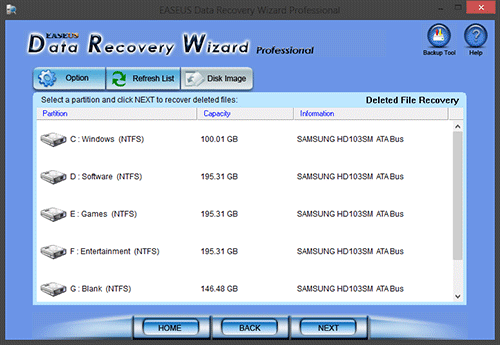
Comments
Post a Comment