Each and every computer users are familiar with the Print Screen Button. Most of you know, you can take a picture of your screen through Print Screen button. In your Keyboard, you may notice the button as this name - Prt Sc/SysRq.
Do you know what is SysRq? It's an acronym for System Requirement which is a command used by Linux Kernel. To be honest, I know nothing about the use of SysRq. And in a Windows PC, this button has no standard use.
Using the Print Screen Button Smartly
Almost all of you can use the Print Screen button. But how many of you can use this button smartly? Not many people! :)
Print Screen
If you press this button, the picture of your screen will be sent to clipboard. Then you can paste the image in a program that allows you to paste images. Such as - Paint, Photoshop, MS Word etc.
Example - I pressed the Print Screen button and paste the image in Photoshop. Now you can see the picture of the whole screen including task bar.
Alt + Print Screen
Suppose you don't need the whole screen. You just need the picture of your currently running screen or program. In that case, you can press Alt + Print Screen button.
Example - I've just opened Google Talk. Then pressed Alt + Print Screen and then paste it in Phtoshop. Only the picture of Google Talk has been pasted there.
Windows + Print Screen
Almost do the same job as Print Screen. But this time you don't need to paste the image anywhere. If you press Windows + Print Screen button at the same time, your monitor will blink for a moment, the image of your full screen will be saved in your picture folder automatically.
Just go to My Computer > Then hit on the Pictures from Left Panel > Now you will get a folder named Screenshots > All pictures taken by Windows + Print Screen button will be saved here.
Related Posts

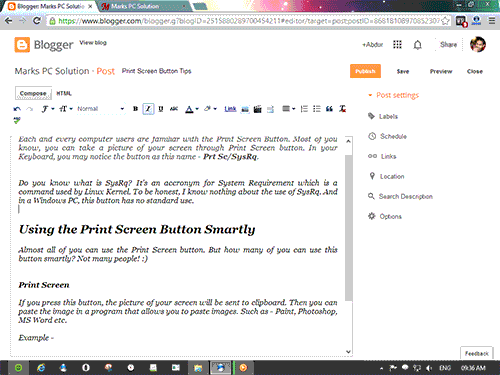

Comments
Post a Comment