Well this is a very common problem for our sub-continent i.e. Bangladesh, India, Pakistan, Nepal, Maldives, Sri Lanka. Cause our digit grouping system doesn't match with the international system. To be more specific - they use million, billion etc. But we use - lakh (also lac), crore etc.
Users of the mentioned regions often face problem with the comma separator position in MS Excel. Cause the default system is international. It doesn't suit our digit grouping system.
International System - Separates every three digits
- 1,000.00
- 10,000.00
- 100,000.00
- 1,000,000.00
- 1,000,000,000.00
Subcontinental System - Separates every two digits after the 1st three digits
- 1,000.00
- 10,000.00
- 1,00,000.00
- 1,00,00,000.00
- 1,00,00,00,000.00
If you're familiar with the Indian Subcontinent system and if you're bound to use this system then it will be a big trouble if you don't know the solution. Well nothing to worry about as you are going through this article. Cause from the very next moment you're getting out of this trouble . . .
You know what's the most funny thing of this topic?? This problem might be related with MS Excel. But Excel itself is not responsible for this problem at all. Believe me! It's your Windows settings buddy. It's a very simple task. Just change the digit grouping system of Region from Control Panel.
Changing the Digit Grouping from Control Panel
- Press Start+R > Type Control > Hit Enter
- Go to Region > Additional Settings
- From Numbers tab choose Digit grouping as shown below i.e. 12,34,56,789
- Again from Currency tab choose the same Digit grouping.
- Leave the dialogue boxes by pressing Apply > OK
That's it and you're all set! Don't forget the change the Digit grouping both from Numbers and Currency tab.
From now on your Excel will display comma separators as bellow -
Thanks for being with Marks PC Solution. See you in the next topic . . .




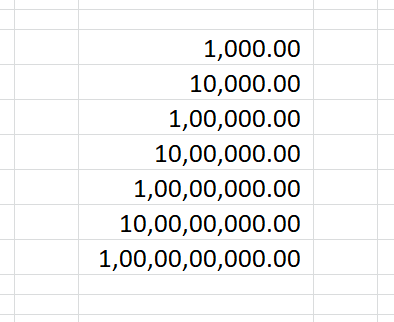
Comments
Post a Comment