Microsoft is playing with the users. They've made so many stupid changes that puzzled the Windows 10 users. By default, Windows 10 users are not allowed to use Windows Photo Viewer. Instead, we're forced to use a new app called - Photos! Though it provides a number of options for image editing, as a viewer, it's not good at all.
The most funny thing is that, Microsoft hasn't removed the Windows Photo Viewer at all. It's just disabled. By adding a small registry file, you can easily re-enable it! My question is - what is the logic behind hiding it? What's the benefit of Microsoft??
Enable Windows Photo Viewer
- Download the Registry Key from here. It's only 3 KB!
- Unzip it.
- Double click on the file WPV.reg and hit Yes > Yes > OK.
- You're done and Good to go!
Open Photos/ Images through Photo Viewer
- Right click on any image.
- Open with > Choose another app
- Click on More apps to see the full app list
- Select Windows Photo Viewer
- Mark the option - Always use this app
- Hit OK.
In the above example, you can see only .JPG files to be viewed through Photo Viewer. But you can run the same operation for PNG, GIF or any other image format. Then those pictures will also be displayed via Windows Photo Viewer.
The Registry File
The Registry File
The registry file I'm sharing is -
Windows Registry Editor Version 5.00
[HKEY_CLASSES_ROOT\Applications\photoviewer.dll]
[HKEY_CLASSES_ROOT\Applications\photoviewer.dll\shell]
[HKEY_CLASSES_ROOT\Applications\photoviewer.dll\shell\open]"MuiVerb"="@photoviewer.dll,-3043"
[HKEY_CLASSES_ROOT\Applications\photoviewer.dll\shell\open\command]@=hex(2):25,00,53,00,79,00,73,00,74,00,65,00,6d,00,52,00,6f,00,6f,00,74,00,25,\00,5c,00,53,00,79,00,73,00,74,00,65,00,6d,00,33,00,32,00,5c,00,72,00,75,00,\6e,00,64,00,6c,00,6c,00,33,00,32,00,2e,00,65,00,78,00,65,00,20,00,22,00,25,\00,50,00,72,00,6f,00,67,00,72,00,61,00,6d,00,46,00,69,00,6c,00,65,00,73,00,\25,00,5c,00,57,00,69,00,6e,00,64,00,6f,00,77,00,73,00,20,00,50,00,68,00,6f,\00,74,00,6f,00,20,00,56,00,69,00,65,00,77,00,65,00,72,00,5c,00,50,00,68,00,\6f,00,74,00,6f,00,56,00,69,00,65,00,77,00,65,00,72,00,2e,00,64,00,6c,00,6c,\00,22,00,2c,00,20,00,49,00,6d,00,61,00,67,00,65,00,56,00,69,00,65,00,77,00,\5f,00,46,00,75,00,6c,00,6c,00,73,00,63,00,72,00,65,00,65,00,6e,00,20,00,25,\00,31,00,00,00
[HKEY_CLASSES_ROOT\Applications\photoviewer.dll\shell\open\DropTarget]"Clsid"="{FFE2A43C-56B9-4bf5-9A79-CC6D4285608A}"
[HKEY_CLASSES_ROOT\Applications\photoviewer.dll\shell\print]
[HKEY_CLASSES_ROOT\Applications\photoviewer.dll\shell\print\command]@=hex(2):25,00,53,00,79,00,73,00,74,00,65,00,6d,00,52,00,6f,00,6f,00,74,00,25,\00,5c,00,53,00,79,00,73,00,74,00,65,00,6d,00,33,00,32,00,5c,00,72,00,75,00,\6e,00,64,00,6c,00,6c,00,33,00,32,00,2e,00,65,00,78,00,65,00,20,00,22,00,25,\00,50,00,72,00,6f,00,67,00,72,00,61,00,6d,00,46,00,69,00,6c,00,65,00,73,00,\25,00,5c,00,57,00,69,00,6e,00,64,00,6f,00,77,00,73,00,20,00,50,00,68,00,6f,\00,74,00,6f,00,20,00,56,00,69,00,65,00,77,00,65,00,72,00,5c,00,50,00,68,00,\6f,00,74,00,6f,00,56,00,69,00,65,00,77,00,65,00,72,00,2e,00,64,00,6c,00,6c,\00,22,00,2c,00,20,00,49,00,6d,00,61,00,67,00,65,00,56,00,69,00,65,00,77,00,\5f,00,46,00,75,00,6c,00,6c,00,73,00,63,00,72,00,65,00,65,00,6e,00,20,00,25,\00,31,00,00,00
[HKEY_CLASSES_ROOT\Applications\photoviewer.dll\shell\print\DropTarget]"Clsid"="{60fd46de-f830-4894-a628-6fa81bc0190d}"
If you don't like to download the registry file, then -
- Right click on your desktop
- New > Text Document
- Copy the above script as it is and paste it in the newly created text document
- Save it with a new name - WPV.reg
- Double click on the file > Hit Yes > Yes > OK. That's it!
Hope this will work great for you. Still if you face any problem, please knock me . . .

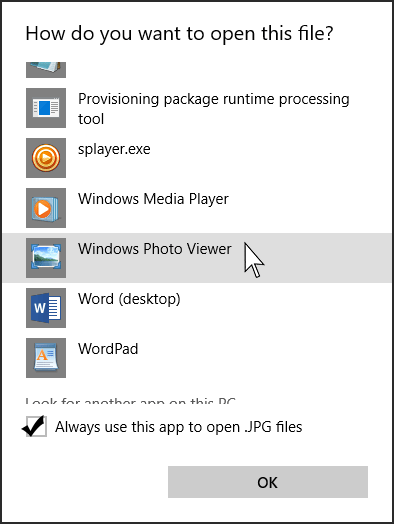
Comments
Post a Comment