New bloggers are often confused about choosing the right platform for blogging. Most of them choose either WordPress or Blogger to start blogging. But after few months or years, depending on your requirements you may think to switch your platform. Both WordPress and Blogger let you move the site easily. And they support each other!
You Should Know -
The transfer procedure is almost similar both in Blogger and WordPress.
Blogger to WordPress
This is the most common situation. Most of the new bloggers start writing on Blogger. When they need more resources, they shift their sites to WordPress. In fact, when a blogger becomes professional, he usually moves the site to WordPress.
If you would like to move your site from Blogger to WordPress, then you've to back up your site first. Then upload the file to your WordPress site. Follow the steps below:
Back up your Blogger Site
Even if you don't move your site, always back it up at a regular interval. Any time you may lose your email account which is associated with your site. And thus your site could be hacked! So back up your site at least once in a quarter. So that you can restore it in a new site.
You Should Know -
- All of your posts will be moved with comments and images.
- No data will be deleted from your current site unless you delete it.
- You can back up your site as XML file.
- Images will be stored by server URL.
- However you will lose your SEO score or rank.
The transfer procedure is almost similar both in Blogger and WordPress.
Blogger to WordPress
This is the most common situation. Most of the new bloggers start writing on Blogger. When they need more resources, they shift their sites to WordPress. In fact, when a blogger becomes professional, he usually moves the site to WordPress.
If you would like to move your site from Blogger to WordPress, then you've to back up your site first. Then upload the file to your WordPress site. Follow the steps below:
Back up your Blogger Site
- Sign in to your blogger account and go to the dashboard or control panel.
- Choose the settings option from the left pane and select other.
- Now hit on the Export Blog button from Blog Tools.
- Download Blog > Save it as XML Document in your hard disk.
Now you can keep this XML file in your hard disk. Later you can use it anywhere. Learn more . . .
Upload the file to WordPress
Now you've to upload the XML file to your WordPress site. First you have to access your WordPress Site's Admin Panel. Make sure you're signed in to your WordPress account. Now go to your site. And follow the steps below:
Store the file in your hard disk to upload anywhere in the futuer.
- This URL- http://munnamark.wordpress.com/wp-admin - will give you the direct access to your site's dashboard. Just replace the word munnamark with yours.
- From the left pane, go to Tools > Import > Blogger. Or you can directly go there - http://munnamark.wordpress.com/wp-admin/admin.php?import=blogger - Just replce the word munnamark.
- Now hit on the Choose File button and select the XML file that you've stored earlier.
- Now hit on the Upload File and Import. Import procedure will be started. This may take some time.
WordPress to Blogger
Now I'm gonna show the opposite work. Actually it doesn't happen normally. Only few bloggers leave WordPress. Sometimes new bloggers choose WordPress to start blogging. Later they find the platform difficult in compare to blogger.
It's very simple. Just do the reverse work!
Back up your WordPress Site
- Go to the WordPress Control Panel - http://yoursite.wordpress.com/wp-admin
- Then go to Tools > Export > Export Option > Export > Choose What to Export > All Content > Download Export File > Save as XML Document > Done!
Store the file in your hard disk to upload anywhere in the futuer.
Upload the File to Blogger
Now it's time to upload your WordPress XML file to Blogger. Make sure you're signed in to your blogger account. And follow the steps below:
- Go to Blogger Dashboard/ Control Panel.
- Go to Settings > Other > Blog Tools > Import Blog > Choose File > Select WordPress XML Document > Type Captcha properly > Import Blog > Done!
Even if you don't move your site, always back it up at a regular interval. Any time you may lose your email account which is associated with your site. And thus your site could be hacked! So back up your site at least once in a quarter. So that you can restore it in a new site.

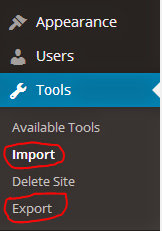


Hey mark, this post is very informative. Thanks for the post.
ReplyDeleteThe transfer procedure is almost similar both in Blogger and WordPress. tutorials in urdu
ReplyDeleteThe transfer procedure is almost similar both in Blogger and WordPress.....wordpress urdu video tutorial sites
ReplyDelete