Creating icons is somewhat difficult task. The giant photo editing tool I mean Adobe Photoshop has no option to convert an image into icon. Even the graphics master Adobe Illustrator doesn't have any icon format save option. But there are some converters which can convert image into icon. And most of these tools are premium. In Marks PC Solution, I hardly discuss about premium tools. :)
What is Icon?
Icon is a special type of image format. And normally it's not used to share photos or images. Usually icons are used in folder or hard disk drive to distinguish it from others. And normally icon is small in size. It maybe 16x16, 32x32 or 64x64.
Do you remember, In 2012, I wrote a post about Showing Picture on USB Flash Drive. And that custom picture must be an icon. That means the picture format must be .ico in order to show in USB drive.
iConvert Icons: Convert Icons Online for Free!
This is a free online tool. This site allows you to create icon online. Though this site offers premium offline version of icon converter, but I'm happy with the free online version! Hit on the image below to start-
To convert an image into icon, hit on the above image or directly follow this URL. And then you can easily create icons.
- Hit on the Browse button to locate your image from Hard Disk.
- Now choose image from your PC and hit on the Convert button.
- And believe me, with a single click you will get icons for Windows, Mac and Linux!
All the three icon format .ico, .icns and .png will be available to download. Hit on the download button which you like.
Before converting an image, hit on the Options button to choose what format do you need. And what will be the size. Tick mark the options.
Supported Formats:
iConvert supports the following file types:
| .icns | .ico | .svg | .gif | .png | .tif |
| .tga | .cur | .bmp | .jpg | .xpm | .rsrc |
Drag n Drop Feature:
If you are bored with browsing and choosing the image from your hard disk then you don't need to be upset. iConvert has drag and drop option too!
Go to the above link. Drag an image or icon into the following area of that page. Within few seconds, your image will be uploaded and converted.
After finishing the conversions you will get your image in the following icon formats.
Hit on the format that you wanna download. Or you can download all format icons if you need. Remember-
- ICO is for Windows
- ICNS for Mac
- PNG for Linux
Hope this will be helpful for you. To get more tips, please visit our Tips n Tricks Page.
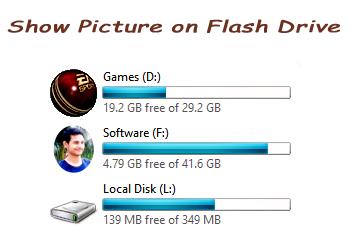
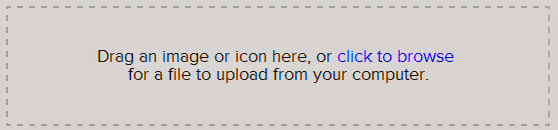
Comments
Post a Comment