Most of the computer users are confused about the parts of the keyboard. Sometimes users can't distinguish among the different parts. However you can operate your PC without understanding the parts of a keyboard.
Graphical user interface lets you operate computer using mouse. Most of the commands are now performed by mouse. And the advent of touch screen could be the reason of the departure of keyboard! But real PC users can't leave it. I'm capable of typing up to 70 words per minute in normal keyboard. But in touchscreen, I simply hate typing. :(
Anyway, today I'm gonna discuss about the parts of a keyboard. I was searching information to write this post for few weeks. And I've been able to collect sufficient information. And now I am sharing with you.
Don't be confused! I'm not talking about mini keyboard. Here my concern is normal keyboard.
Look at the image below:
The parts of a keyboard are clearly outlined here. Each part has seprate color. So you will have no problem to identify the 05 basic parts of your keyboard. Indicator lights are also shown as a part.
- Typing/ Alphanumeric Keys: It consists of letters (Q to Z), numbers (1 to 0), symbols (<, >, #, @, *, &, $ etc.) and punctuations (?, :, ;, !, etc.). These keys are normally used for typing. But sometimes typing keys are used to give command if these are used with control keys.
- Control Keys: These keys are used to perform different actions. And can be used alone or in combination with the other keys. Commonly used control keys are Ctrl, Windows Logo Key, Alt, Esc etc.
- Function Keys: Function keys are located at the top. Yeah I'm talking about F1, F2, . . . . F12. These kes are used to perform specific tasks. The function of these keys vary from program to program. While booting for an Intel Main Board, pressing F1 will take you to the BIOS settings. And in most of the Windows Programs, F1 will take you to the help dialogue window. F2 will let you rename a folder.
- Navigation Keys: Sometimes these keys are called cursor movement keys too. These keys enable you to navigate through documents or webpages. These include arrow keys, Home, End, Page Up, Page Down, Delete and Insert.
- Numeric Keypad: This part is great while entering numbers somehwere. These keys enable you to type digits quickly. These include 0 to 9 with +, -, Enter, Numlock etc. Mini Keyboards don't have this pad.
- Indicator Lights: There are three indicators. One is for Num Lock, another is for Caps Lock and the other is for Scroll Lock.
Print Screen Button Tips!
Earlier Print Screen button was used to print the current screen directly. But now, if you hit on the Print Screen button, the image of your entire screen will be copied to clipboard.
- Press Print Screen > Paste it in MS Word, Pain or Photoshop > You will get the image of whole screen there.
- Press Alt+Print Screen > Paste it into another program > You will just get the image of your active window.
- Press Windows Logo Key + Print Screen > Your screen will blink for a second > You will get the image of your entire screen in your picture folder.

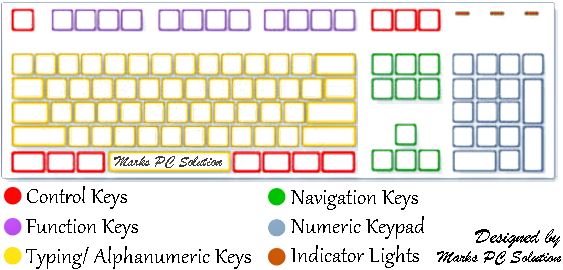
This is so helpful. Thanks for posting.
ReplyDelete