WordPress, you know, the most sophisticated platform of blogging. It has both free and premium versions. But free version doesn't let you customize the theme or edit CSS. That means, if you don't go premium, you can't edit the code of your WordPress site. But WordPress allows you verify the site in Google, Bing & Yandex through Website Verification Services.
Last year, I published a post on Blogger Vs. WordPress. If you're interested to know more about blogger and WordPress, you can have a look.
What WordPress Says about Site Verification & SEO?
In blogger, you can verify your blog in any search engine or social site. You just need to collect the verification code and then place it in the <body> tag. But in free WordPress site, you can't do this. WordPress only allows to verify the site in -
Don't forget to replace the word munnamark with yours! :)
Here you will get all the verification options. You just need to collect the meta tag from Google, Bing or Yandex. And place it in their respective fields. Finally hit on the Save Changes button.
Verify in Google Webmaster Tools (Gmail ID Needed)
Last year, I published a post on Blogger Vs. WordPress. If you're interested to know more about blogger and WordPress, you can have a look.
What WordPress Says about Site Verification & SEO?
WordPress provides enough information about your site's traffic. But if you would like to know more, then you can verify your site in Google or Bing Webmaster. Though it's not necessary to verify your site to be indexed by Google, Bing or other search engines.
WordPress itself takes care of your site and it does all necessary SEO for you. When you publish new post, WordPress automatically sends data to search engines. WordPress themes are search friendly too. All you need to do - is just blogging.
In blogger, you can verify your blog in any search engine or social site. You just need to collect the verification code and then place it in the <body> tag. But in free WordPress site, you can't do this. WordPress only allows to verify the site in -
- Twitter Website
And the verification process is almost similar for Google, Bing, Pinterest & Yandex. But to be indexed with Twitter Website, you must be a premium member.
Before you go, you must sign up in Google, Bing, Pinterest and Yandex if you haven't already. And make sure you're signed in to all of these accounts. Now go to your site's dashboard:
Hit on Tools > Available Tools.
Or directly follow this URL -
Don't forget to replace the word munnamark with yours! :)
Here you will get all the verification options. You just need to collect the meta tag from Google, Bing or Yandex. And place it in their respective fields. Finally hit on the Save Changes button.
Verify in Google Webmaster Tools (Gmail ID Needed)
- Sign in to your Google Webmaster Account.
- Hit on ADD A SITE button.
- Enter your site's URL in the box. (ie. munnamark.blogspot.com)
- Choose the HTML verification process and copy the meta tag from there. (Copy the content part only - LewuItNI3CzeWgZzlToMIYX89OXAm3fIP5GHpdsc-SI)
- Paste the code in Google Webmaster Tools option of WordPress verification page and save it.
- Now back to the verification page and hit on the Verify button.
- If everything is okay, you will get a confirmation message. That's it.
Verify in Bing Webmaster Center (Windows Live ID Needed)
- Sign in to your Bing Webmaster Account.
- Hit on Add a Site.
- Enter your site's URL and hit on Submit button.
- Copy the content of your meta tag. (ie. 12C1203B5086AECE94EB3A3D9830B2E)
- Again go to your WordPress site verification page and paste the code in Bing Webmaster Center box. Save it.
- Back to the Bing Webmaster Verification page and verify your site.
Verify in Yandex Site Verification (Yandex Mail Needed)
Most of you are not familiar with the name Yandex. Actually this is a search engine like Google or Bing. And it's a russian search engine. It has a mail service too! It's known as Yandex Mail.
- Sign up for a new Yandex Account.
- Or login to Yeandex Webmaster if you already have an account with Yandex.
- Hit on Add Site button located just below the Webmaster heading.
- Enter your URL in the box and click Add button.
- You will get several verification methods- HTML File, Meta Tag, Txt File etc.
- Choose Meta Tag and simply copy the Content Part. (ie. 6879ad567e1a920f)
- Now go to your WordPress Dashboard Tools page > paste the code in Yandex field > Save Changes.
- Back to your Yandex Verification page and hit on the Check button to verify.
- Within few seconds your site will be verified. You can see the site verification option to check the verification status.
Verify in Pinterest Site Verification
Pinterest is basically a photo sharing site. And it's considered as social site. To verify your site in Pinterest, follow the steps below:
- Sign in to your Pinterest account.
- Now go to your pinterest profile. (ie. http://www.pinterest.com/munnamark/)
- Load the page properly - don't stop it. You will get a Pencil icon at the bottom right corner of your profile. Hit this icon.
- Here you will find a Website field. Enter your site's URL here.
- Now hit on the Verify Website button > Choose Verify with a Meta Tag.
- You will get a meta tag. Copy the content part only.
- Go to your WordPress site verification page and enter the code in the Pinterest field. Click on Save changes button.
- Get back to the Pinterest verification page and click on Complete Verification.
- If verification is successful then you will see Site Verified mark after your URL.
I think, verifying in Twitter is not necessary. Still if you think of adding your site in Twitter, you should be a premium member. But you can easily add your site in your twitter profile. It's free!
To be honest, it's a long boring post. It takes half of my day. I've started writing before midday. And then I went to sleep for two hours. And I've published the post just before evening! :)


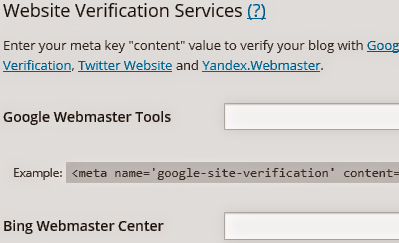
Comments
Post a Comment