Windows 10 has come with some new settings and applications. So, there are little changes in the use of Keyboard Shortcut. Microsoft has released a document including shortcut keys which are 100% compatible with Windows 10.
And I've just just sorted out the necessary ones for you. Have a look -
Top Keyboard Shortcuts for Windows 10
|
|
| Shortcut Key | Action |
| Start | Open/ Close Start Screen |
| Start + 1/ 2/ 3 . . . 9 | Launch programs pinned to the taskbar |
| Start + A | Open the Action Center |
| Start + B | Highlight the Notification Area |
| Start + C | Launch Cortana into Listening Mode |
| Start + D | Switch between Show Desktop and Previous State |
| Start + E | Launch File Explorer |
| Start + I | Open Settings Window |
| Start + K | Open Connect Pane to Connect |
| Start + L | Lock the Device and go to Lock Screen |
| Start + M | Minimize all open windows and show the desktop |
| Start + P | Open the Project Pane to search for and connect to projector |
| Start + R | Open the Run |
| Start + S | Open Cortana – Here you can type your query |
| Start + T | Cycle through the Taskbar Apps |
| Start + U | Launch the Ease of Access Center |
| Start + X | Show the Power Menu/ Advanced Menu |
| Start + Enter | Launch the Narrator |
| Start + Spacebar | Switch between Languages (Also Alt + Shift) |
| Start + Tab | Open Task View |
| Start + , | Show the Desktop until released |
| Start + + or - | Zoom in, Zoom out (Magnifying Option) |
| Start + Esc | Close the Magnifier |
| Start + Left Arrow | Take the active window to the left half of the monitor |
| Start + Right Arrow | Take the active window to the right half of the monitor |
| Start + Up Arrow | Maximize the Active Window |
| Start + Down Arrow | Minimize the Active Window |
| Start + Home | Minimize all inactive Windows (Do it again to restore) |
| Start + Print Screen | Screenshot will be saved on Picture folder |
| Start + ? | Launch the Feedback App |
Most of the above shortcuts will work with Windows 8.1 and 8. And some of them will also work with Windows 7. The shortcuts which are related with the new settings of Windows 10 will not work with older versions of Windows.
You can also download these shortcuts as PDF, JPEG and XPS. Download the file from the link below:
You can also download these shortcuts as PDF, JPEG and XPS. Download the file from the link below:
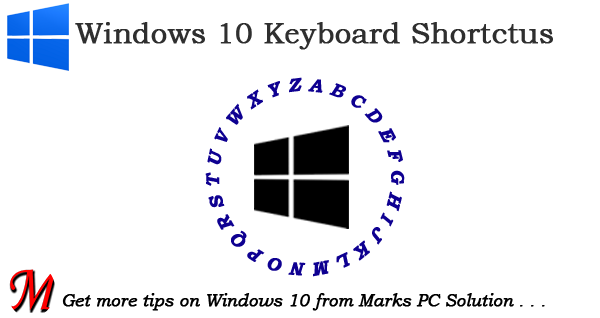
Installation procedure is same. But you've to burn your iso image to a disk or flash drive. Read these posts -
ReplyDeletehttp://www.markspcsolution.com/2014/05/how-to-create-bootable-windows-disk.html
http://www.markspcsolution.com/2014/08/how-to-install-windows-from-usb-disk.html