In my very last post, you learned how to cut an audio file. Today you're gonna learn the opposite thing! Today I'm gonna write about how to join some audio files to convert them into a single file.
You may like a song very much. But you may dislike the few parts of the same song. What do you do then? Split the song as you like and listen to them separately? You may do so but this is really uncomfortable.
Better you join the files into a single file. There are many programs to join the audio. For your convenience I will use Shuangs Audio Joiner. It has following advantages:
- Portable (No installation required)
- Easy and friendly interface
- Free or charge
- Compatible with all running version of Windows
- Options to control the output file format and size
There is a single problem that is very irritating is that it is little bit slower. However as a free tool I think this is very handy.
So we can start our tutorial. Follow the simple instruction below:
- Download the zipped file from the link below. It's 1.3 MB in size.
- Unzip the folder and keep it in a safe location on your Hard Drive.
- Open the folder and hit on AudioJoiner.exe (You can also create a shortcut of it on your desktop).
- Hit on Add button > Find and select your audio files > Click on Join button > Choose Output Format > Next > Choose Bitrate (Select 128 or less to save time) > Next > Select Destination > Give a Name > Hit on Join.
- Now wait for the mission to be finished. That's it.

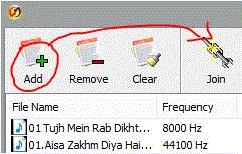
This site has lots of advantage. I found many interesting things from this site. It helps me many away.So i want some information for sharing this side with some of my friend. Thanks
ReplyDeleteCD printing
Thanks for the comment. But don't spam plz . . .
Delete