Search description is shown just below the post in the web search result. It gives a brief idea about the topic you're looking for. Certainly a better search description helps you get more traffic from the search result. And it also helps you to get a better ranking!
Look at the image above. Someone is searching for- typing speed secret. Now look at the first two results showing here.
- In the first post the description is somewhat related.
- In the second post the search description is only the first few sentences of the post.
That means search description is not included with the second post. And certainly it fails to attract visitors to enter your blog!
In the search description you can either use an important part of your post or you can create few lines for it which is actually not written in the post body. Whatever you do, make sure your search description is related to the post and quite attractive.
Today I'm gonna talk about how to enable search description for blogger blog and how to set description for each blog. There two parts:
- Enable Blog Description (Only for your home page).
- Search Description for Posts (Individual Blog Posts).
First of all you need to sign in to your blogger account. Now follow the two steps below:
Step 1: Enable Search Description:
Settings > Search Preferences > Meta Tags > Descriptions > Edit > Select Yes > Type a proper description for your blog > Save Changes.
Now search description is active for your site. When you write a new post you will see a Search Description option in the Post Settings. And when you search your blog in Google or Bing you will see a description of your blog.
For example: Search Marks PC or Marks PC Solution on Google. It should appear at the top or within first 5 results. Then you will see its description- Marks PC Solution is an ideal place for IT persons with Computer tips, Secret tips, Internet tips, Troubleshooting, Blogging, SEO & Gaming Solutions!
Step 2: Search Description for Posts:
Well this is actually not an one time task. You have to do this with each and every posts of your site. Before doing this work make sure you enabled search description from the step one.
Create a New Post from where you usually do > Look at the Post Settings option at the right > Hit on the Search Description > Type a search description for your post or simply copy-paste few important lines from your post > Done.
Now complete your posts and publish this. Search it on Google by post title. If it appears in the result then you will be able to see a description of the post beneath the post title.
For example- search Google- How to Enable Search Description for Blogger and Blog Posts
For example- search Google- How to Enable Search Description for Blogger and Blog Posts
You will get this post at the top with this description- Search description is shown just below the post in the web search result. It gives a brief idea about the topic you're looking for. Certainly a . . .
The better your description the better your rank and the more visitor you will get. So you should enable this feature. And you should write an attractive description of your site and post which is related to your site contents.


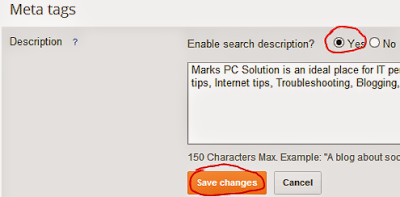
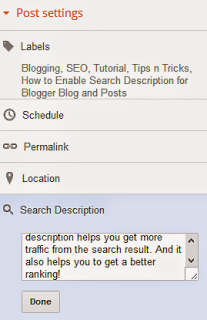
sir i need search description for job website in india,could plz provide search description
ReplyDeleteActually it depends on the type of your site, its contents, etc.
DeleteYou've to analyze which keywords bring most visitors for you. You can contact us by contact tab at the top.
sir my mail id is radhikavenkat15@gmail.com
ReplyDeleteWhy don't you share your site's link? It was more important than your Mail ID.
DeleteSubscribe to our comment. Answers will be delivered to your mail inbox!
Very good article and very well written. I Googled this topic and your article came on top! Now I will re-write the search description of all my articles. Thanks and Please visit my blog www.chitrannaa.blogspot.in and give your valuable suggestions.
ReplyDeleteThanks Ms Lalitha Prakash for your valuable feedback. I must visit your site at least to respect your request . . .
Deletethanks for the information
ReplyDeletewww.realgalleri.com
You're welcome. But this is not the right way to create link . .
DeleteNice work. Simple and to the point.
ReplyDeleteWe like to hear your voice. We consider the comment as feedback! Stay with us . . .
DeleteSpamming is prohibited in Marks PC Solution. If you continue spamming, your comment will be removed!
ReplyDeletenice blog..simple and useful...thx..
ReplyDeleteThanks for the comment :)
DeleteStay close . . .
Very nice post and helping about SEO techniques, your posts rock.
ReplyDeleteVery good blog....just searching about SEO and found your blog.Apart from keywords, content etc this is a basic thing one must know to gain more traffic on a website.
ReplyDeleteThnx for the comment. Keep visiting . . .
Deletedoes search description and meta description are eqivalent
ReplyDeleteI think so. Or they are almost similar. But there is a possibility of having technical difference.
DeleteBecause blogger has an option to enable search description and meta description.
Only description is shown just below your Blog Title. And meta description is shown in Google or Bing search results.
Dude you won my heart so I clicked on a 1.2$ cpc adsense ad of dell laptop...enjoy !!!because you shared a very genuine thing which people rarely share!!
ReplyDeleteFeel happy when someone found Marks PC useful :)
DeleteBut never click on Ads to increase my earnings. Google doesn't like it. Anyway, stay with Marks PC. Share your views with me. Help me to write contents which are interesting for you.
You have very nice way of writing articles. I think my posts are not so good.
ReplyDeleteCan you take a look at http://www.techcoderblog.blogspot.in/.
Please Give me some feedback. URGENT!!! NEED HELP!!!
btw thanks for such valuable info.
please accept my request
Hello my friend i like your blog and i personally follow your blog post . Actually i want to create a blog and i have some confusion about some blogger features .
ReplyDeleteQuery 1. i am so confused in blogger under setting tab - Basic - there is description option and when we go to search preference under setting tab there is meta tags description option. i hope you understand my question. Now my question is that what should i write in both of these options? Should they be same or different from each other because both the options have different word character limit one has 150 character (Basic description) and other has 500 character (Meta tag description).
Query 2. I have one more doubt is it necessory to write Title, Meta description and Keywords in HTML page also ? If yes then should it be same as in above setting options or different from them?
Looking for a positive response.
Thanks
You don't need to be confused anymore. I'm gonna clarify it :)
Delete1. Description will be shown just below your Blog Title. It is just describes your site. Thus people will be informed what your site is about.
2. Description under search preference is how you wanna say about your site to search engines. This description will be shown in the search results.
What to do: Both of the description can be same or different. It depends on your site or your mentality. If you wanna make them different you can. No problem. But I think both of them should be relevant with each other.
Feel free to contact us in the future . . . :)
Great tips for blogging !!! Thanks for sharing informative tips
ReplyDeletehttp://tathyavander.blogspot.se/
Hi
ReplyDeletePrimarily when I am start my blog I dont know the value of blog name and blog description, that time i just conceive blog url with my title and give distinct name to my blog.after reading your post i realize the importance of post description.after reading your post I enable post description option in my blog and furthermore add description to my older post.
Hey I have one foolish question about Permalink ,is this helful to boost the visibility of my blog post in search engine ?
One another thing please visit my blog and give your valuable suggestion. Thanx for such precious information
My Blog :Mobileworld
Nothing is foolish actually
DeleteSomething you know today correct, maybe wrong tomorrow. So never think yourself stupid. Ya permalink has some effects on search results. The more similar your post title and permalink, the greater the facility in search result.
But if your site is strong enough, you can customize the permalink. No problem.
Please view my blog issb-tutorial.blogspot.com and tell me how is this
ReplyDeleteMy description blog post is mix content shows Google not shows 150 search description in Google search engine i add already desriptions but The problem please Abdul Rahman bro bhai help me
ReplyDeleteEmail me the screenshot. Munnamark@gmail.com
Deletetnkxx veryyyyyyyyyyyyyyyyyyyyyyyy much
ReplyDelete