Today I'm gonna talk about something different. It can be compared to a psychological test. If you take this test you will be able to know which part of your brain works more than other parts. How you respond to new situations or experiences.
This test will also help you to realize what will be the effective learning system for yourself. It will show you how you use the parts of your brain and by what percentage.
This self assessment test is prepared by Synergistic Incorporation Ltd.
- Download the zipped file from the link below and unzip it.
- Click twice on Brain.exe file.
- Now you will see the Welcome Screen. Click anywhere or press any key to continue.
- Enter Your Name and press Enter.
- Read the Introduction message if you want or press any key to continue.
- Another message may appear. Read this or skip. Reading will increase your understanding of this software.
- Now you've to answer 20 questions. Answer all the questions. You can use mouse or press A, B or C to answer a question. (Remember: There is no right or wrong answer)
- When you finish you will see an image of your brain usage. Focus on your percentage of Auditory, Visual, Left and Right brain usage.
- Then hit on Personal Evaluation and read the full report about your brain. That's it.
Note: When you run this application on your PC you can't close it, or go to the desktop. To close this program press Alt + F4. And simply press Start + D to go to the Desktop.
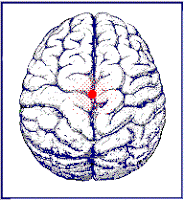
How can I get Brain.exe to run on Windows 10?
ReplyDeleteWhen you run Brain.exe on Windows 10, it may ask you to install a feature named ntdv or something like that.
DeleteAfter installing this feature, run brain works as Administrator. I think you will be able to run it . . .