Your email account is as important as your cell phone. Even sometimes it's more important than a cell phone. Because it may contain lots of personal as well as official information. Once hacked, it could be really tough to get back. So, you should keep your email ID safe and secured. Today I'm gonna discuss about how to sign out of Gmail from a remote location.
Background Story
When I was in college, during my graduation, I used to sign in to my Gmail account from Computer Lab. And I used to select the Remember me option for quick login. One day, when I was working in my Gmail inbox, the electric supply interrupted. And I didn't have enough time to wait. So, I had to leave my account signed in to that browser.
I was not sure whether the next user would get my account signed in or not. I was lucky that I didn't save my password. Otherwise anyone could see the saved password and access my account.
However, there was nothing to worry about! Because Gmail has a great way to sign out of all other sessions except the current one. And you can also change your password any time.
You may need to sign in to your Gmail account from different locations. Suppose your friend's PC, cybercafe, library, cell phones or any other public places. By mistake, if you forget to sign out, your account might be unsafe. Or if you lost your cell phone with Gmail account signed in, then what? Simply sign out of all other sessions from your Gmail inbox.
Account Activity
If you need to sign out of all other sessions, then you have to go to the Account Activity options from your inbox. Account activity is available at the bottom of your inbox. If you're using basic HTML view then you will get the account activity as below:
Look at the red mark. Last account activity. And look at the yellow shade - Detials. Hit on the details button to view your activities. And if you're using the standard view of Gmail then it looks like as below -
And this will be located at the bttom right corner of your inbox. After hitting the Details option, you will be redirected to a new page named Activity on this Account. Look at the image below:
Since my account is not open anywhere, it shows - This account doesn't seem to be open in any other location. If there is any unusual login detected, it would show different message.
Now look at the button - Sign out of all other sessions. If you hit on this button, your account will be automatically signed out from any devices/ sessions except the current one. If you're signed in into your mobile, it will also be signed out.
Also look at the Recent activity table. It shows from where your account has been accessed, with location, IP address, date/time and duration.
Hopefull this will be really helpful for you to keep your Gmail account safe. Facebook has also similar option. You will get it from settings.

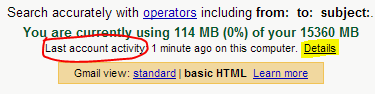


Comments
Post a Comment