In Adobe Photoshop, both Opacity and Fill control the transparency of a layer. If you wanna make an image transparent, or if you wanna increase/ decrease its transparency, you can use any of the two. But while working with Fill and Opacity, you may try to find the difference between them. But it's really difficult to find out the difference between Opacity and Fill as they behave same in most of the cases!
To be honest, I also didn't have idea about these two. Just in the evening, I've explored some pages to know the fact. And now I've the sufficient knowledge to write about the basic difference between Opacity and Fill.
Use of Fill and Opacity
Fill or Opacity is used to control the transparency of the image. You will find these options in the layer panel. Look at the image below:
If you need to change the transparency of an image, just select the layer of that image. Then decrease the value of Opacity or Fill. Both of them will do the same job. Look at the image below to get a clear idea:
There is no visual difference between the last two images. At least I can't identify any distinction. If you can see, please comment :)
Difference between Opacity and Fill
Now I'm gonna show you the difference between Opacity and Fill. And before you go, you should remember -
- Opacity: Controls the transparency of everything on a layer including styles and effects.
- Fill: Affects the actual contents of the layer only. It doesn't touch the layer styles or effect.
Observe the following image carefully. Trace out the distinction between the two parts of the image.
I've simply typed two words - Sun and Cloud. The left part is normal. The text color is green. Sun and Cloud has a stroke nothing else. Fill and Opacity is 100% by default.
In the right part, I've chosen 0% Fill for Sun, 30% Opacity for Cloud. And what happens to the image?
- The green color of the sun is vanished. It takes the color of the background I mean the color of the sun. But the outside stroke is untouched. Here I've used 0% Fill.
- And in the Cloud, the whole text gets dimmed. Both the green color and the stroke. Here I've used 30% Opacity. If you use 0% opacity here, your text will be vanished. Because it affects the stroke too.
I've tried to make this complicated topic as simple as possible. But if you're new in Adobe Photoshop, then you might be puzzled. So, never hesitate to leave a comment if you need to know something.

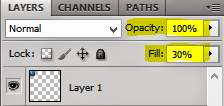


Good tutorial
ReplyDelete