Windows has two types of operating systems running currently. Many of you are already know about them. One is 32-bit and another is 64-bit. In this post I would like to discuss about them. After reading this post you will know about the following issues:
- What type of operating system you're currently running (32 or 64 bit)
- What is the difference between 32-bit and 64-bit windows
- What is the advantages/ disadvantages of 64-bit OS
- Problems regarding application software, hardware drivers caused by the OS type
Is your Windows 32 bit or 64 bit?
If you know your system type then it's okay. But if you don't then follow any of the system below:
- Right click on My Computer/ Computer Icon > Choose Properties > Then Look at the System Type > It could be either 32 bit (x86) or 64 (x64) bit.
- Or, Press Start + Pause to open Properties Window. Then check it.
- Or, Press Start + R > Type dxdiag > Look at the Operating System > System Name with bits will be available there.
Difference between 32-bit and 64-bit Windows:
One of the basic differences between the 32-bit and the 64-bit version of Windows relate to the handle of primary memory or RAM. A 64-bit version of Windows operates RAM in a different way than a 32-bit Windows does.
- 32-bit Windows can't handle more than 4 GB RAM. But a 64-bit Windows can manage up to 128 GB RAM!
- A 64-bit version of Windows can process a larger volume of data compared to 32-bit version of Windows.
- A 64-bit version is more secured than 32-bit version of Windows.
Advantages of 64-bit Version of Windows:
- More Processing Power
- Greater Performance and Accuracy
- Improved Security
- Ability to Address More RAM (Up to 128 GB)
- Ability to handle heavier programs (Video Editors, Graphics Design Applications, High Resolution Games etc.)
- Most importantly, 64-bit version of Windows is great for multitasking!
Disadvantages of 64-bit Version of Windows:
- Compatibility Issues of Hardware Drivers
- Consumes High Volume of Hard Disk Space and Memory
- Compatibility Issues of Application Software
Factors to be Considered While Choosing System Type . . .
- Do you work with heavier programs like Illustrator CS6, Video Editor or High Resolution Games?
- Is your processor 64-bit? (Press Start + Pause to check)
- Do you have the 64-bit version device drivers for all of your devices?
- Are all of your necessary application software have 64-bit version or they compatible with 64-bit OS?
- Do you have more than 4 GB RAM installed on your PC?
If the answers are yes to all the above questions, then you can easily install a 64-bit version of Windows on your PC. If you're confused then have a try. If you feel problem, then get back to the 32-bit version. (Even I don't use 64-bit OS yet due to the compatibility problems).
Still Confused? Remove your Confusion . . .
- A 32-bit OS will work fine with 64-bit processor.
- A 32-bit application will be compatible with 64-bit OS.
- But a program specifically compatible with 64-bit system will not run on 32-bit OS.
- A 16-bit application will not run on 64-bit OS.
- A device driver designed for 32-bit OS will not work with 64-bit OS and vice versa.
Hopefully, after reading this post, you have a good idea about the 32-bit and 64-bit Windows. If you're still confused you can comment below. But my suggestion is- have a try both the system. Definitely you will gain practical experience.
Best of Luck. :)
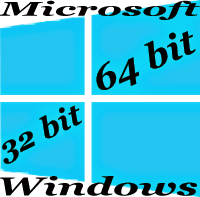
Comments
Post a Comment