Couple of days ago one of my classmates gave me his email ID and password. Cause there are 12000 email messages in his inbox! What happened actually? He used this email ID to open a Facebook account. And he didn't know how to turn off the Facebook notifications. He also gave me the FB username and password. I turned off the notifications. But what about deleting 12000 mails in the inbox?
If you have an email ID with FB, Google+ and Twitter account activated then it will take less than 3 years to overload your inbox. So after opening any social account, your first task should be turning off the unnecessary notifications from those accounts.
You can turn off the notifications from the settings option of those sites. You can only allow notifications which are related to the security of your account. Likes, sharing, following these types of notifications should be disabled if you wanna use your mail properly. Otherwise you will lose important mails among unnecessary mails.
But if your mail box is already filled up by thousand of unnecessary mails then what? You have to delete these manually. Well the Gmail users shouldn't suffer!
In this post I'm gonna share how to clean up Gmail Inbox easily. Gmail has a nice system to select all the mails of inbox and clean them just by one click! To do this you've sign in your Gmail account as standard view. Basic HTML view doesn't have that facility.
Some old browsers (like IE 6 or 7) may not allow you to use Standard View. In that case you've to upgrade your browser. Look at the bottom of your inbox. If you're not using Standard View then you will see a button named Standard View. Hit on that option to activate standard view. And if you doesn't see anything like that then you're already using Standard View. Let's start now:
- Go to your Gmail Inbox. (Standard View)
- Just below the search box you will see a selection option. (See the image below)
- Hit on Select. Now only 50 emails will be selected from the current page.
- Now you will see a message (See image) All 50 conversations on this page are selected
- Just after it - Select all 200 conversations in Inbox
- Hit on the Select all to select all mails of your inbox.
- Hit on the Delete button to delete all mails. You're done :)
Troubleshooting: There is a problem. Select option will select all emails. You can't deselect some of them. But if you've some necessary mails that you don't wanna delete then how you will keep them?
Very easy. You have to move some emails in different labels by using the move to option. You know Gmail has some labels as personal, travel etc. You can also create new labels. There is an option to create new labels. Do it with the help of image below:
Update! (For New Interface)
Some of you may be facing problem to select all mails from Gmail inbox. Even I've faced the same problem recently. Because I got the new interface two days ago.
You may think that the all mail selection features could be disabled by Google. But feature is still available. As the new inbox shows emails by category, so you can't select all mails if you don't choose All mail option. Look at the image below:
The new interface of Gmail shows messages by category. Though it has some advantages, but I think it creates more complexities. Even there is a chance of skipping important emails sometimes. And due to this new feature you can't get all mail selection option directly.
In order to select all mails of your inbox first, you have to select All Mail from the left pane. Follow the instruction of the image below:
Sometimes you may not see the All Mail button. In that case you will hit on the More button to view All Mail button. When you click on the All Mail button, the categories will be hidden. And then you will mark the selection button as shown in the image above. And you will get the Select All button at the right side as you did in the old interface.
Hopefully this will help you. Don't forget to comment . . . :)



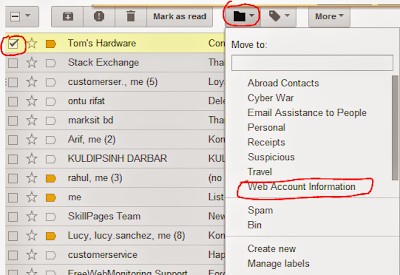


I don't get the option "Select all..." when I click on the trash can. It automatically deletes the 50 shown, but there is no option to select either just the 50 or the entire inbox. I am in Standard View. There is an ad under the search box. Nothing else pops up.
ReplyDeletePlease help!
You need to be on the "All mail" section. Then mark all mails and the option will appear.
DeleteThank you so much. I have almost 9,000 emails that I needed to delete. And I know I used to be able to do the select all and then the option popped up. But with the new interface, it did not do that. When I found your instructions, I was really thrilled. Once again, thank you for posting this for everyone.
DeleteUsually it shouldn't be happened in Standard View. Maybe something is wrong with your browser. Okay try again and carefully follow my institution:
ReplyDeleteSelect 50 emails through the selection button > Now you will see 50 messages have been selected. > Now you will find select all #### conversations > Now click these Select All option. Hope you're done.
Still having problem? Try with the latest version of Google Chrome. Make sure you net connection is first enough. (Internet Explorer 10 doesn't support Gmail Standard View).
Feel free to contact us . . . :)
This no longer works in the latest version of Gmail using Google Chrome.
ReplyDeleteCome on buddy . . . . I've tried this today morning! It works like as it did before.
DeleteAfter getting your comment I tried this just now. It works just like the image shows above. Something maybe wrong with your browser or net connection. Make sure your browser is not obsolete and you're using the standard version of Gmail.
Make sure your flash player is upgraded.
I'm using IE 8. Until the new gmail I could delete all inbox emails as you say, but now the "delete all XXX in you inbox" no longer appears. I really don't want to switch to google chrome. Have they made it so I have no choice? Thanks. Russ
DeleteIf you can open Gmail Standard View using IE8 then you will be able to use this feature.
DeleteBut as the inbox are now divided into several parts you have to choose all mail from the left pane.
But if you can't use Gmail Standard View then you should switch to Chrome, FF or other to use this feature.
Thanks
Thanks - I switched to FF, but couldn't get it to offer to delete all emails in any one of the 3 tabs. I couldn't find a "standard view" button anywhere on either IE-8 or FF. I could delete all emails if I selected "all mail" in IE-8, but I only wanted to remove all from the social or promotion tabs. Any idea what I'm doing wrong or why I can't seem to go to standard view in FF? Russ
DeleteIf you're already in Standard View then you can't see it. I think you're already in standard view. When you use Basic HTML view then you will find Standard View Option at the bottom.
DeleteAs you can see the tabs it means you're using Standard View. Now look at the last image of this post. Here you can see how to select all emails. Then you can delete all emails.
Probably you can't delete all emails of a specific tab. Thanks for contacting us. Stay close.
Today iI follow this step's but it desn't show this option can you tell me in another way.
ReplyDeletePlease read the updated post now . . .
Deletenop it doesnt work on latest gmail interface..
ReplyDeleteon the right side where there is a option to view how many mails should be on a page do there show more messages and after that follow the same instructions
ReplyDeleteMy version of Gmail recently configured to divide all emails into 3 tabs- Primary, Social and Promotions (which is very useful!). I wanted to delete almost 5,000 showing under "Promotions", but your method above does not work with this configuration. It did work, however, if I switched back to all emails showing under 1 tab only-"Primary". But I didn't want ALL emails deleted, only "Promotions". Maybe others have this same problem.
ReplyDeleteYou're right. The new interface has some issues.
DeleteAs the inbox mails are categorized you may not be able to see the select all ###### conversations. But if you choose All Mails from the left panel, then you will be able to select all 5000 mails.
So, first you need to choose All mails from the left panel of Gmail Interface, then you will hit on the selection button. Thanks for contacting us.
I will update the post later.
HI IF YOU NEED ONLINE JOBS PLEASE VISIT THIS LINK
ReplyDeletehttp://goo.gl/V1sJD
thank u boss its too helpfull too mee
ReplyDeletemore than 20,ooo mails have deleted
ReplyDeleteThanks for the comment. But you can unsubscribe from FB Google + and Twitter to get rid of unnecessary emails.
DeleteThanks, the all mail did the job!
ReplyDeleteThanks, the all mail did the job!
ReplyDeleteIt worked!! Thank you so much!!!
ReplyDeleteworked like a charm. thanks!
ReplyDeleteBeen trying to get the view that will allow me to delete 15000emails! and i can not find it...I am on a Mac and have the newer google screen so will not show delete "all messages in inbox" next to promotions. cant find how to show standard view either...
ReplyDeleteany tips?
Plz take a screen shot and then upload it to a image hosting site. Share the image link here to be checked by me.
DeleteThank you! I was about to lose my mind trying to figure out how to delete in the new Gmail.
ReplyDeleteugh. I don't know how to take a screen shot...and don't know what an image hosting site is:) Im in big trouble i guess.
ReplyDeletei appreciate your efforts to help
Maybe you didn't read the update. Please read the update of this post at the ending part. Hopefully you will be able to fix it . . . :)
Deleteany chance you could tell me how to take a screen shot and upload image for you? thanks for considering!
ReplyDeleteYeah sure . . .
DeleteIf you're using Windows 7 then it's really an easy task. You can use snipping tool
But if you're using Windows xp then you can hit on the Print Screen Button. Then paste this in Microsoft Word or any other program that supports image pasting.
Then you can email me that file. Email: munnamark@gmail.com
You can also chat me by this email. Please chat me using Google Talk or Gmail.
Hi. I followed all your instructions and put a few special emails into folders er um Labels but after I select All Mail and then click the whole 111,000 of them then a message pops us warning even the filed versions will be Trashed. Suggestions?
ReplyDeleteWhy not? Actually I didn't have any answer ready before.
DeleteBut when u ask I think about it. First, you need to delete all the mails. Then you will recover the necessary mails from the trash.
Make sure after deleting you will be able to find them.
Thank you!!! You saved me from manually deleting 3000 emails
ReplyDeleteThanks bro for this help tank u tanku
ReplyDeleteGMail consistently keeps getting worse. It's absolutely impossible to use now.
ReplyDeleteSometimes I think so :)
DeleteHowever I've to use Gmail as I get so many thing just by a single account. So most of the time, I use it in basic HTML format . . .
Abdur - wonderful job on your patience. A real Virtue - you've helped thousands, no doubt, from this tiny blogpage
ReplyDeleteThx, that helped.
ReplyDeleteThis works GREAT. I have 4 tabs--Primary, Social, Promtion and Updates. I was able to delete ALL of the inbox for Social and Updates without messing with the other tabs. THANK YOU!!!! I just cleaned out 10,000 emails in 1 minute!
ReplyDeleteThxs so much as I just deleted 10k emails from my wifes account and unscribed her from some stupid gaming site where they where coming from. Again thxs so much.
ReplyDeleteThis no longer works in 2016.
ReplyDeleteI've just checked again. Still works fine. Follow the instruction properly.
Delete