Google Search ব্যবহার করে আমরা আমাদের দৈনন্দিন বিভিন্ন কাজ অনেক সহজে ও কম সময়ে করতে পারি। যেমন Alarm সেট করা, আবহাওয়া সম্পর্কে ধারণা নেওয়া সহ আরো বহু জরুরী কাজে গুগল আমাদের সাহায্য করে থাকে। আজকে আপনাদের সাথে গুগল সার্চের একটি অতি জরুরী সুবিধা নিয়ে আলাপ করব। এর মাধ্যমে আপনারা খুব সহজেই নামাজের সঠিক সময়সূচী সম্পর্কে তাৎক্ষণিক ধারণা নিতে পারবেন। আর সেই সাথে এটা আপনার Location অনুযায়ী সব সময় আপনাকে সঠিক সময়সূচী দিবে। আমি আশা করব এটা অবশ্যই মুসলিম ভাই বোনদের বেশ কাজে দিবে। তো আর কথা না বাড়িয়ে দেখি কিভাবে এটা আপনার Android Phone এর Home Screen এ সেট করবেন।
প্রথমেই আপনার Phone থেকে Google Chrome চালু করে গুগল সার্চ করুন Prayer Time কথাটি লিখে। অথবা লিখতে পারেন Islamic Prayer Time. যেটাই লিখেন না কেন ফলাফল নিচের স্ক্রীনের মত হবে -
এখানে পাঁচ ওয়াক্ত নামাজের সময়সূচী দেওয়া আছে। সেই সাথে সূর্যোদয় এর সময়ও দেওয়া আছে। এবং এই সময়সূচী আপনার মোবাইলের লোকেশন অনুযায়ী দেখানো হবে। আপনার এলাকায় যে সময় যেই নামাজের ওয়াক্ত এখানে সেই সময়টাই দেখানো হবে।
ঠিক এর নিচেই দেখবেন Change নামে একটা অপশন আছে। সেখান থেকে আপনি নামাজের সময়সূচীর বিভিন্ন Standard পছন্দ করে নিতে পারবেন।
লক্ষ্য করে দেখুন এখানে বেশ কিছু Calculation Standards আছে। আপনি চাইলে পরিবর্তন করে নিতে পারেন। সেই সাথে আছর নামাজের সময়ের জন্য আলাদা একটা অপশন আছে। সেখান থেকে আপনি Standard অথবা Hanafi নির্বাচন করে নিতে পারেন।
এভাবে প্রতি বার যে কোন সময় আপনি গুগলে গিয়ে সার্চ করে নামাজের সঠিক সময় বের করে নিতে পারেন। কিন্তু আমি আপনাদের এই কাজটিকে আরেকটু সহজ করে দেবার জন্য আজকে লিখতে বসেছি।
নামাজের সময়সূচী Screen এ Shortcut করে নেবার পদ্ধতি -
উপরের ছবিটি লক্ষ্য করুন। আপনি Google Chrome এ সার্চ এ থাকা অবস্থাতেই Browser একেবারে উপর ডান দিকে সেটিংস (⋮) বাটনে যান। সেখান থেকে এই অপশনগুলো পাবেন। এবার দেখুন লাল রং এর বক্স করা অপশনটি। এটাতে ক্লিক করুন। তারপর দেখবেন সার্চ অপশনটি আপনার Home Screen এ সেভ হয়ে গেছে।
পরবর্তীতে আপনার যখনই নামাজের সময়সূচী দেখার প্রয়োজন হবে আপনি শুধু এটাতে একবার ট্যাপ করবেন। ১ থেকে ২ সেকেন্ডের মধ্যেই আপনার সামনে ফলাফল চলে আসবে। আপনি চাইলে অন্য কিছুও এভাবে সেভ করে রাখতে পারেন যেটা আপনার বার বার দরকার হয়।
আশা করি লেখাটি আপনাদের কাজে আসবে। Marks PC Solution এর সাথে থাকার জন্য ধন্যবাদ।

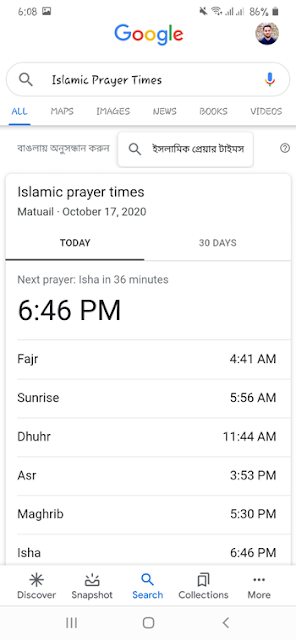
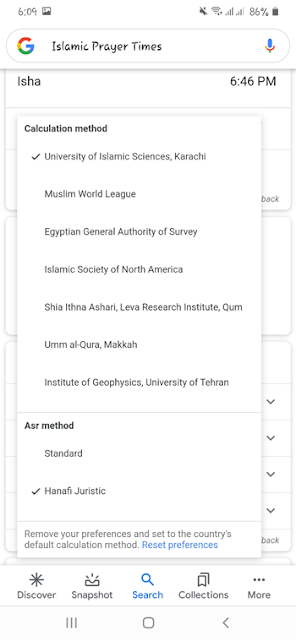

নামাজের শেষ ওয়াক্ত কিভাবে দেখব ?
ReplyDeleteদুঃখিত! ওয়াক্ত শেষের সময় দেখার জন্য মনে হয় কোন ধরণের অ্যাপ নেই। ধর্মীয় বিধি বিধান অনুযায়ী সেটা অনুমান করে নিতে হবে। ওয়াক্ত শেষ হয়েছে কিনা সেটা বোঝার জন্য বিভিন্ন মাছলা রয়েছে।
Delete