Hello guys! Today I'm gonna talk about a stupid creation of Microsoft Office i.e. Paragraph Marks ¶. In my whole life I've never found a single person who is benefited by this option. But there are millions of users who are still suffering by this ridiculous feature. Today I've gonna show you how to solve this problem . . .
Show/ Hide Paragraph Marks ¶ | (Shift+Ctrl+*)
Very simple. When you're working on MS Word you will find this symbol (¶) in your toolbar.
First click will show the marks wherever you've pressed the Enter button. And the second click will hide all of these marks. You should know that this mark will not be appeared on printed document. It will just identify the places where you've pressed the Enter button to create a new paragraph.
Well that's quite fine so far. But what will you do when you can't remove these marks even by deselecting that Paragraph Mark?! Or you may think is it possible? Yes it's very possible. If this option is enabled from your MS Word settings then you can't turn it off by clicking paragraph marks!
What to do when paragraph marks button ¶ doesn't work?
Few days ago when I was working with MS Word I've noticed these marks in my document. I simply tried to remove them by turning off the marked option. But it was really shocking! Paragraph mark button didn't work! I've never experienced this sort of problem. I thought something is wrong with my setup and I need to reinstall it. Later I found the solution from Internet. And I'm gonna share it with you now . . .
This option is same for Office 2007, 2010, 2013 and above. 2007 users will go to the Word button located at the top left corner and choose Word Options. And for next versions the users will go to the file options as my image below -
After choosing the File > Options you will get the Word Options window. Then go to the Display Tab and find the formatting marks option. If the Paragraph marks options is selected then simply unmark the option. That's it.
From now you can show/hide paragraph marks by clicking Paragraph Marks button from your toolbar. The keyboard shortcut for this option is Shift+Ctrl+*.
Tutorial Shortcut
What I'm trying to say so far is -
Open MS Word > Go to Word Options > Choose Display Tab > Always show these formatting marks on the screen > Paragraph Marks > Uncheck the box (if checked).
Thanks for staying with Marks PC Solution.



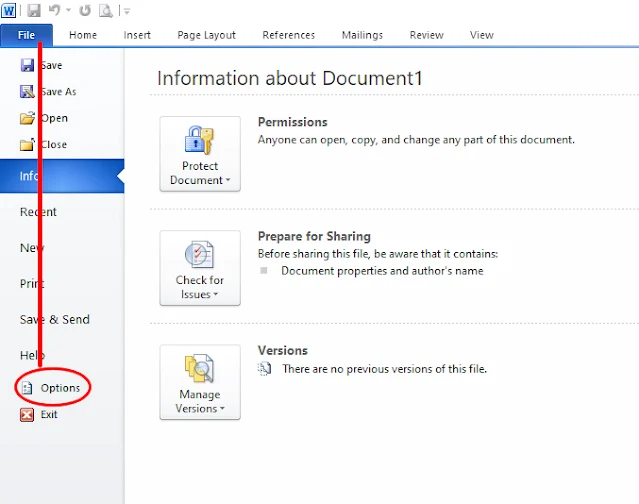
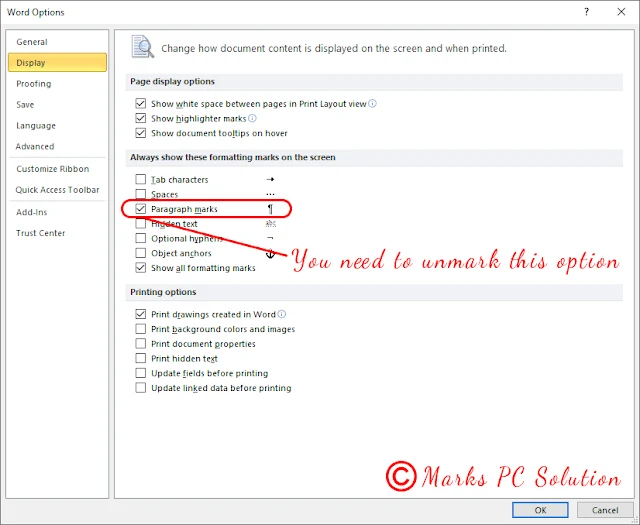
Comments
Post a Comment